|
|
Offline Activation
This topic explains how to activate Movavi Photo Batch if you do not have a stable Internet connection or if the online activation method did not work. You will be asked to send an automatically generated e-mail to our activation server and then enter its reply into the program you purchased. Although Internet access is required for sending e-mails, you can complete this part of the activation process using any other computer that has an Internet connection.
You will need:
-
Movavi Photo Batch activation key. You should receive your key via e-mail right after your purchase is completed. Don't have a key? Buy now
-
A device or another computer that can be used to send and receive e-mail.
Step 1: Open the activation window
There are two ways to open the activation window for Movavi Photo Batch.
-
Open the Movavi Photo Studio launcher and click Activate next to Movavi Photo Batch.
-
Launch Movavi Photo Batch, then click the Help button and choose Activate Software.
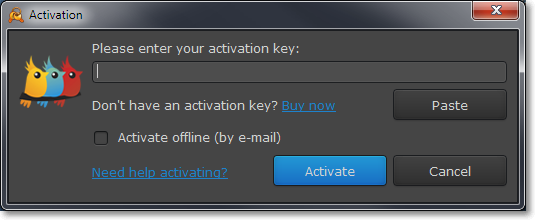
Step 2: Enter Your Activation Key
1. Enter or paste your activation key into the corresponding field.
2. Select the Activate offline option.
3. Click Activate to proceed to the next step.
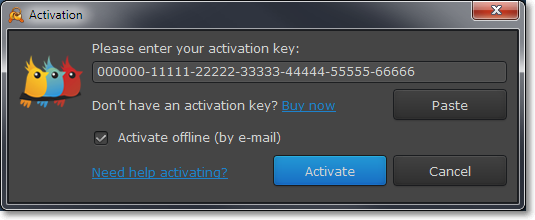
Step 3: Send an e-mail with the provided information
The next window contains important activation information that you will need to send us via e-mail in order to activate your program.
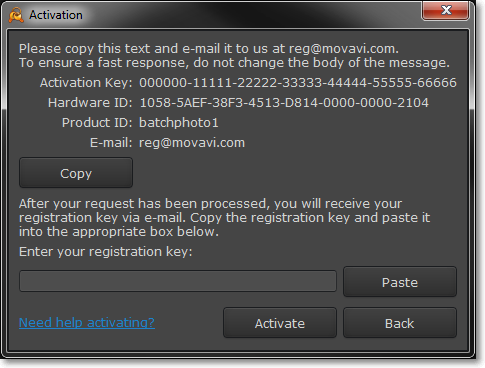
1. Click the Copy button to copy the information in the window. If necessary, save or transfer this information to the computer or device that you will be sending the e-mail from.
2. On the computer with an Internet connection, open your mail client and compose a new e-mail. Paste the information you've copied earlier into the message body and send this e-mail to reg@movavi.com. The activation server will then verify your activation key and send you an automatic response containing a registration key, which you will need to enter into the Activation window. You should receive the server's reply within an hour.
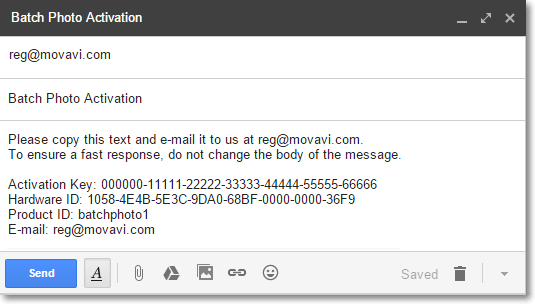
Step 4: Enter your registration key
1. When you have received your registration key, save it and go back to the Activation window.
2. Enter the registration key into the corresponding box.
3. Click Activate to submit the information.
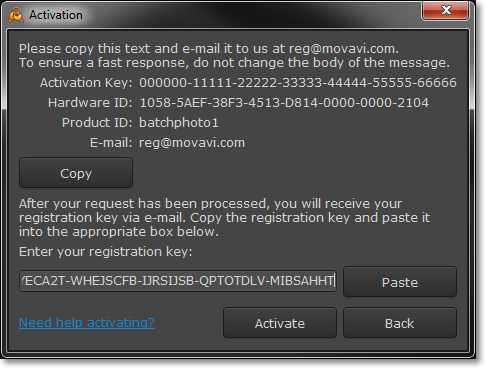
Once activation is complete, you may be asked to restart the application. If you have entered the key correctly, you should see a message confirming successful activation. Click OK to complete the activation process and restart the program. If you have purchased other Movavi Photo Studio modules, repeat the same process to activate them.
If offline activation fails:
-
Make sure you have entered the activation key and the registration key correctly and try again
-
Each Movavi Photo Studio module has its own activation key. Check that you are activating the right application.
-
Make sure you have administrator rights on your computer


