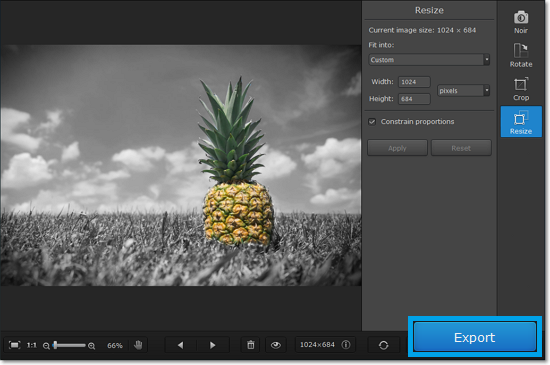|
|
Quick start guide
How to edit an image and apply black-and-white effects
Step 1: Open image
Open Movavi Photo Noir and click Browse for Images to choose the image you want to edit.
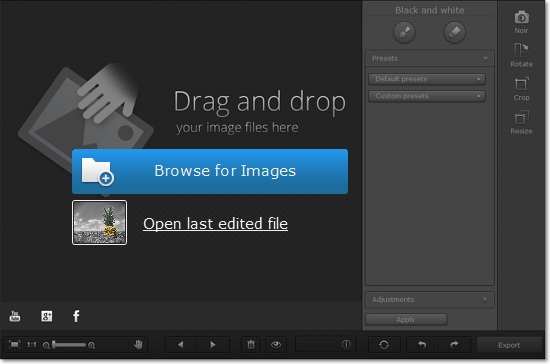
Step 2: Use the black and white filter
1. Click the Noir button to open the tools for monochrome editing.
2. Choose a black-and-white preset that looks best for your photo.
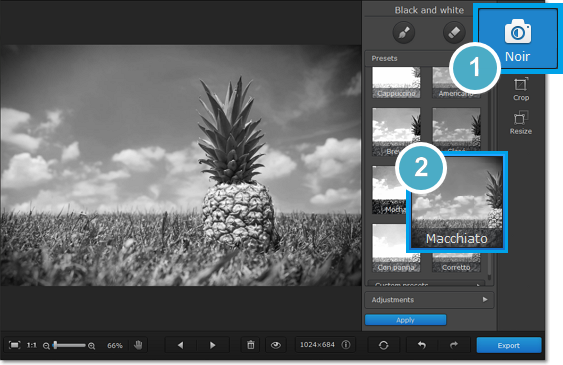
3. (Optional) Click the brush icon and paint over the image to add selective color
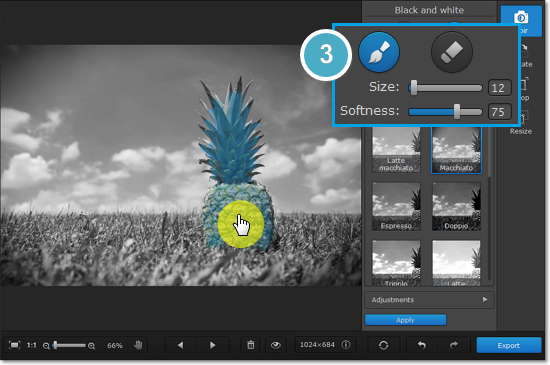
4. (Optional) Click Adjustments and use the sliders to fine-tune the black-and-white filter.
5. Click Apply to accept the changes.
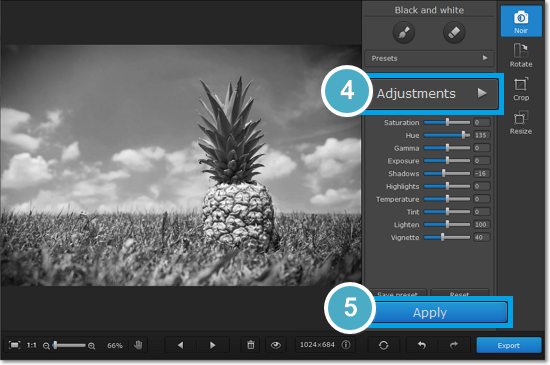
Step 3: Edit the photo dimensions
The Rotate tab allows you to rotate the image by 90 degrees, mirror the image horizontally or vertically, and straighten out the horizon.
The Crop tab allows you to cut off the edges of the photo. You can use this to crop the image to the necessary proportions or focus on the photo's subject.
The Resize tab allows you to shrink the image to the necessary size in pixels. This can be useful for making avatars, or uploading images to the web.
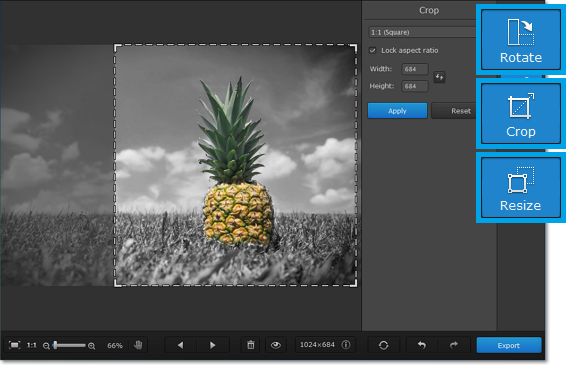
Step 4: Export image
When you're done, click the Export button to save your photo!