|
|
Open images
To begin editing an image, you will need to open it in Movavi Photo DeNoise.
Drag-and-drop
Find the necessary image in Windows Explorer and then drag it from Windows Explorer right onto the Photo DeNoise window.
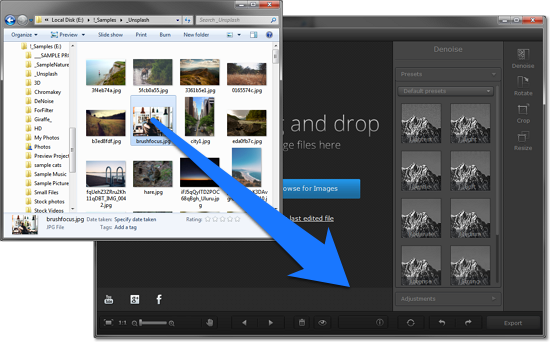
Browse
On the start screen of Movavi Photo DeNoise, click the Browse for Images button. A Windows Explorer dialog box will appear. There, choose the file you want to edit and click Open.
Recent file
On the start screen of Movavi Photo DeNoise, click Open last edited file. The thumbnail next to it shows which image was opened last.
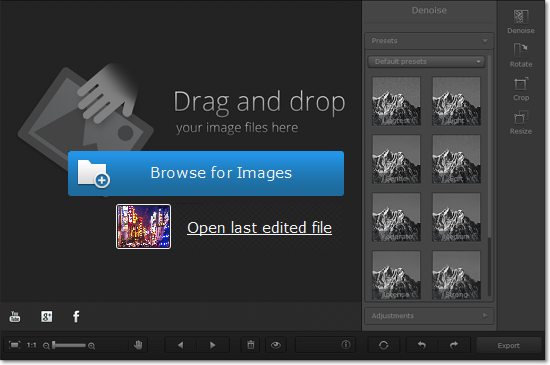
File menu
Open the File menu and choose Open. A Windows Explorer dialog box will appear. There, choose the file you want to edit and click Open.
See also:


