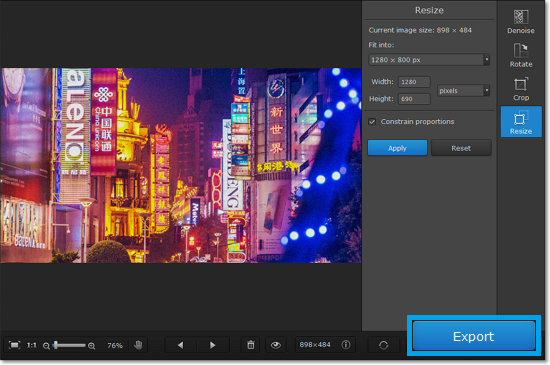|
|
Quick start guide
How to edit an image and remove color noise
Step 1: Open image
Open Movavi Photo DeNoise and click Browse for Images to choose the image you want to edit.
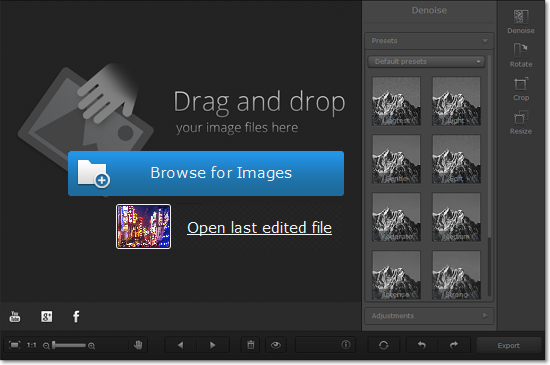
Step 2: Remove noise
1. Click the Denoise button to open noise removal options.
2. Choose a noise removal preset under Presets. After you've selected a preset, an intensity slider will appear under its thumbnail. Use this slider if you want to reduce the intensity of the effect.
3. Click Adjustments and use the sliders to further improve the image.
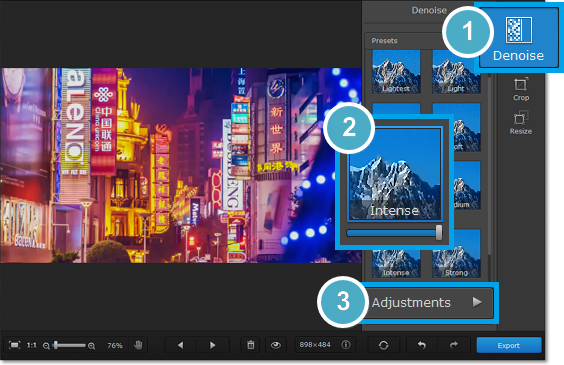
Step 3: Edit the photo dimensions
The Rotate tab allows you to rotate the image by 90 degrees, mirror the image horizontally or vertically, and straighten out the horizon.
The Crop tab allows you to cut off the edges of the photo. You can use this to crop the image to the necessary proportions or focus on the photo's subject.
The Resize tab allows you to shrink the image to the necessary size in pixels. This can be useful for making avatars, or uploading images to the web.
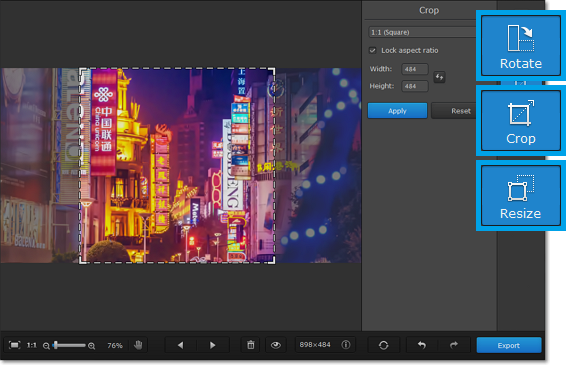
Step 4: Export image
When you're done, click the Export button to save your photo!