|
|
Movavi Photo Editor
Caption
-
Click the Caption icon to add some text.
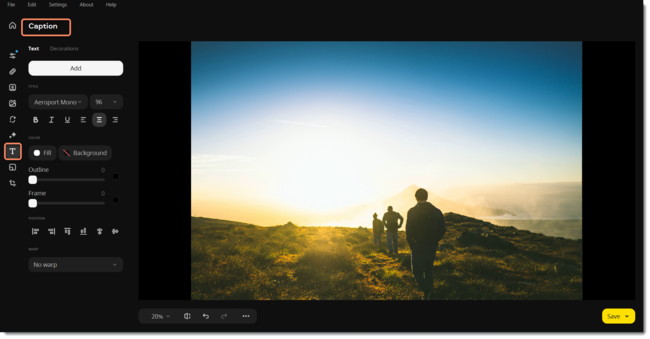
-
Click the Add button. A new text area will appear in the photo.
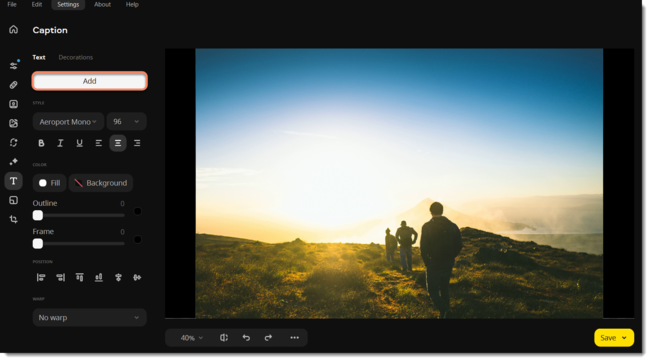
-
Enter your text in the Unput text field.

-
Set the font, size, and color for your text, background and frame color, position of the text, and add a text warp if needed.
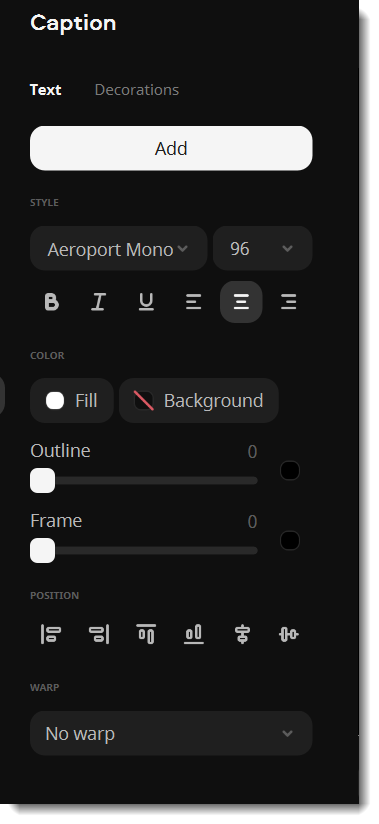
-
Drag the text area with your mouse to place it inside the image. To rotate the text area or resize the text, drag at the
 resizing button in the bottom right-hand corner of the text area.
resizing button in the bottom right-hand corner of the text area.
6. Select a text area and click the  button in its upper left-hand corner to remove just one caption.
button in its upper left-hand corner to remove just one caption.
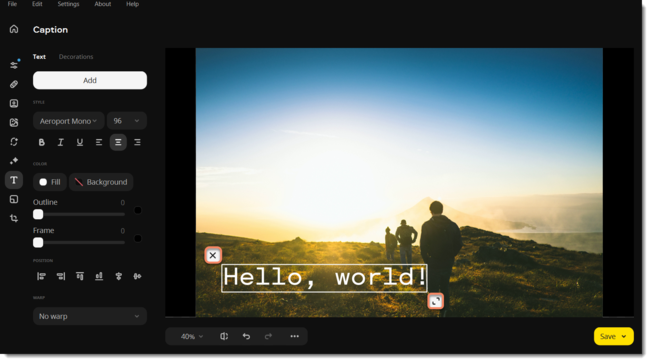
7. Click on the Decorations button to choose additional decorations from our library. Adjust the background color, fill and text position if you like.
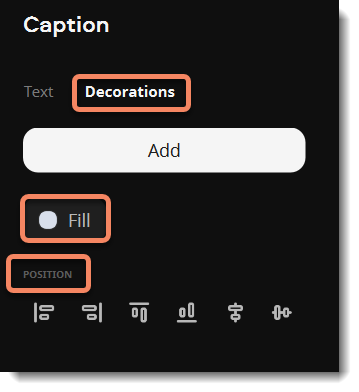
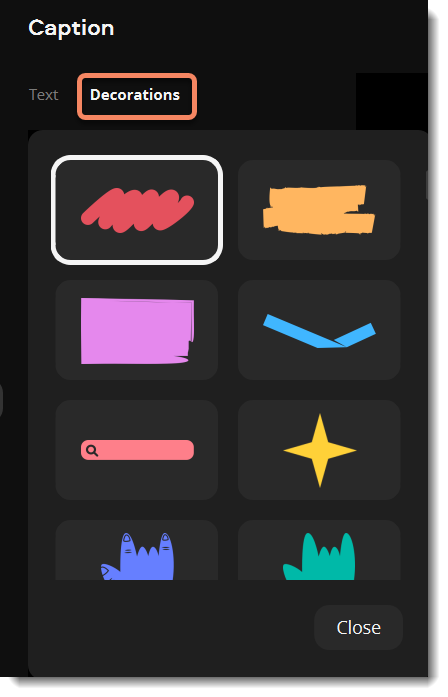
Tip: you can edit several objects at a time. Select them by holding Ctrl and clicking with your left mouse button. Click the group of objects with your right mouse button, and select Ungroup objects to cancel the selection.


