|
|
Movavi Photo Editor
Saving images
How to save an image in Movavi Photo Editor
Step 1: Click the Save button in the bottom right-hand corner or open the File menu and click Save to rewrite the previous image, or click Save As to save the image under a different name.
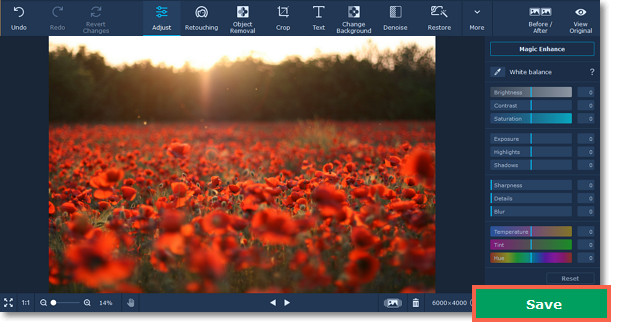
Step 2: You will see the saving window.

-
Choose the File name and select the File type from the list.
-
You can choose where the file will be stored in the Save to field. Click Browse to open the Windows Explorer.
-
Select the Remove GPS data checkbox if you don't want the photo to store any location information.
-
The Show file in folder after saving option automatically opens the output folder in Windows Explorer after saving.
Step 3: Metadata settings (optional)
Click on the Metadata settings in the saving window to open the settings.
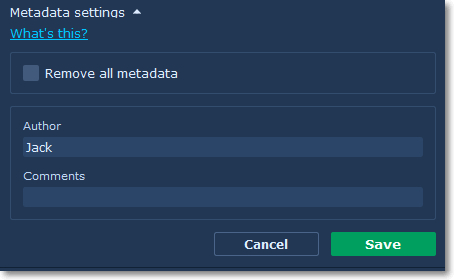
Here you can add an author and a comment to your photo. If you don't want the file to store any additional information, select the Remove all metadata checkbox.
Step 4: Finally, click Save.


