|
|
Movavi Photo Editor
Opening images
How to open images in Movavi Photo Editor
Drag-and-drop
Find the necessary image in Windows Explorer and then drag it from Windows Explorer right onto the Photo Editor window.
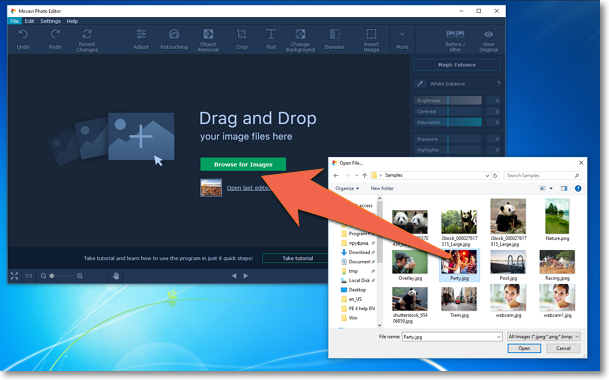
Browse
On the start screen, click the Browse for Images button. A Windows Explorer dialog box will appear. There, choose the file you want to edit and click Open.
Recent file
On the start screen, click Open last edited file. The thumbnail next to it shows which image was opened last.
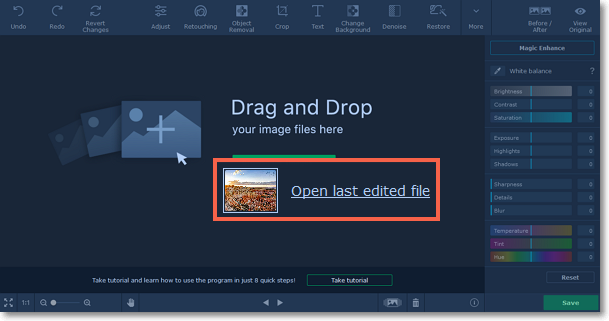
File menu
Open the File menu and choose Open. A Windows Explorer dialog box will appear. There, choose the file you want to edit and click Open.
See also:


