|
|
Movavi Photo Manager
Adding tags
Step 1
To add tags to photos, select the photos and click the tag icon on the top panel. Then select Add tags from the pop-up menu.
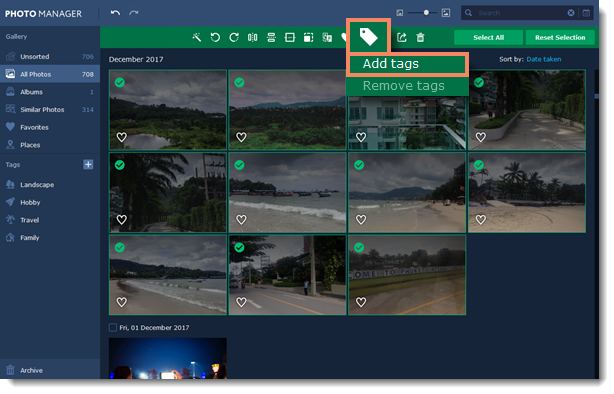
Step 2
You will see the Adding tags dialog pop up. Click on the tags you want to add to your photos. Click Create new tag you want to add a new tag to the list.
Click Apply to save changes.
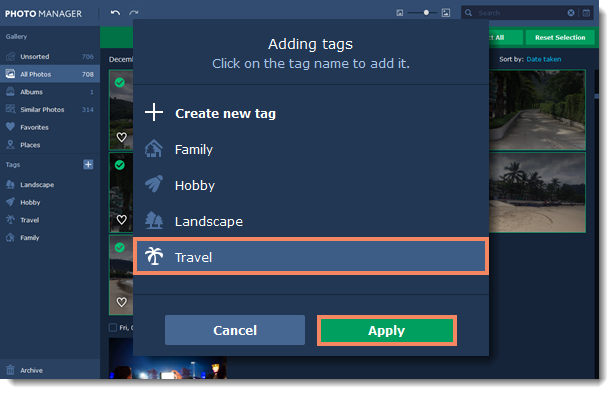
To see all the tagged photos, click on a tag name on the left-hand panel.
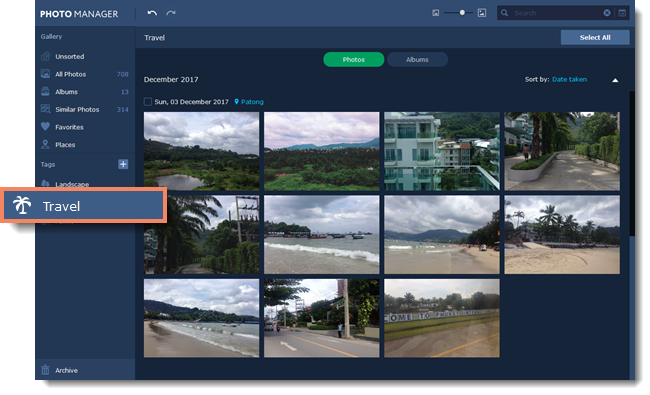
Renaming tags
To rename a tag, double click on it and enter the new name.
Changing icon
To change a tag icon, right-click on the tag name and select Set icon.

Removing tags
Step 1
To remove tags from photos, select the photos and click the tag icon on the top panel. Then select Remove tags from the pop-up menu.

Step 2
You will see the Remove tags from photos dialog pop up. Click on the tags you want to remove from your photos.
Click Apply to save changes.



