|
|
Movavi Photo Manager
Removing trial restrictions
How to activate Movavi Photo Manager
When you first install a copy of Movavi Photo Manager, it will be running in trial mode.You will be able to use all the features of the program for 3 days (only days when the program is launched at least once count). After that you will only be able to view photos. To continue using the program to its fullest, you will need to activate it using an activation key that you can purchase from our official website or any of our partners.
Follow the instructions below to activate your copy of Movavi Photo Manager:
Step 1: Buy activation key
1. Click the button below to go to the purchase page and click the Buy Now button there.
2. You will be taken to our web store. Fill in your billing information and payment options and proceed with the purchase form. IMPORTANT! Be sure to enter a valid e-mail address: it will be used to deliver your activation key.
3. Once you have placed your order, you will shortly receive a confirmation for your order and an e-mail from support@movavi.com containing your activation key.
Step 2: Open the activation window
1. Open Movavi Photo Manager.
2. Open the Activation menu and choose Activate Software. The activation window will appear.
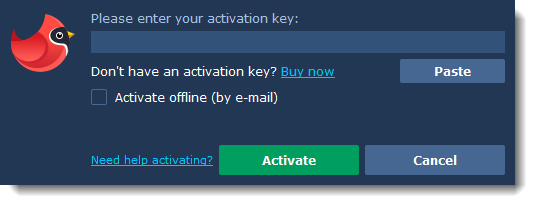
Step 3: Enter your activation key
1. Enter the activation key into the corresponding box.
2. Click Activate to complete the activation.
This step requires a working Internet connection to verify your key. If you aren't connected to the Internet, try offline activation.
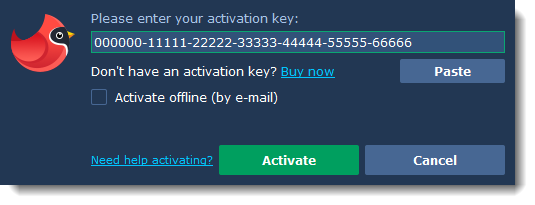
Having problems with activation?
If activation is not working as expected, try the following:
-
Make sure that the activation key is entered correctly and is intended for the program you are activating.
-
Contact us at support@movavi.com and we'll help you solve the problem!
Activating without Internet access
If the computer you have installed Movavi Photo Manager on is not connected to the Internet, you can activate the program via e-mail.



