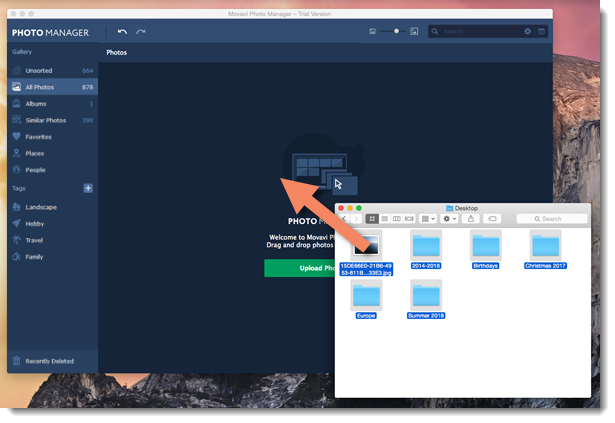|
|
Movavi Photo Manager
Uploading photos
At first startup
At first startup, you will see a welcome screen. Click the Upload Photos button to add some files to your Gallery.
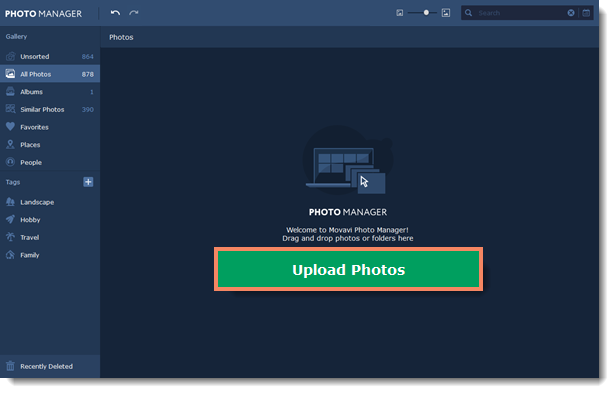
On the 'Photos' tab
If you want to add more photos to your Gallery, click the Upload Photos button in the top-right corner.
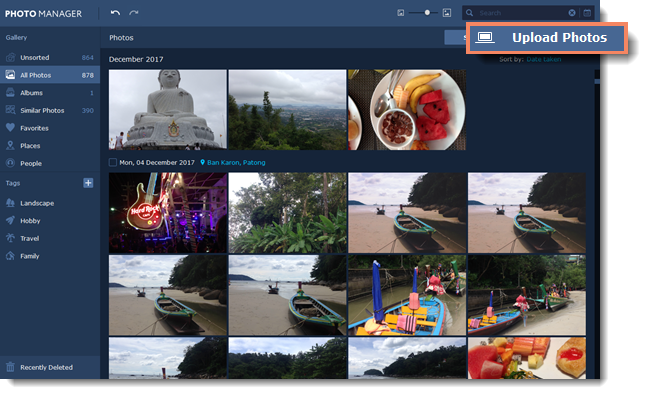
From the main menu
In the File menu, select Upload photos.

Drag-and-drop
Or simply drag and drop files from any Finder window onto Movavi Photo Manager.