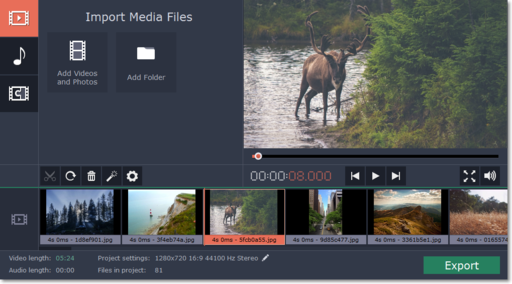|
|
Quick start guide
Movavi Photo Studio is a set of useful tools for easy photo processing. When you start Movavi Photo Studio, you will see a launcher app that you can use to start and activate the photo applications. Click on an application name to launch the app.
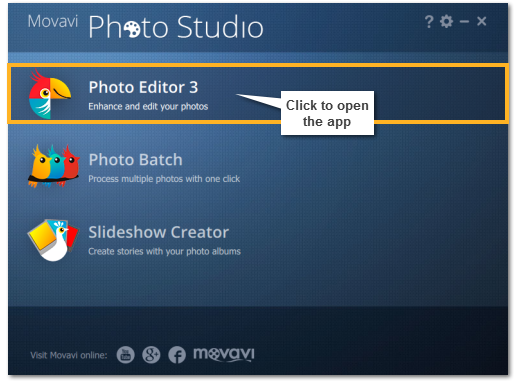
Step 1: Prepare photos using Photo Batch
If you have lots of photos, you can start by organizing all of them at once.
Use Movavi Photo Batch for multiple photo processing:
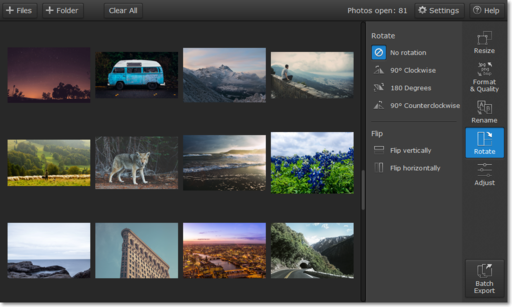
Step 2: Edit individual photos in Photo Editor
After you've organized all of the photos, it's time to bring out the best in each photo with individual editing. Open the photos in Movavi Photo Editor to retouch defects, remove unwanted objects, adjust colors, and more.
Use Movavi Photo Editor for all your basic photo editing needs:
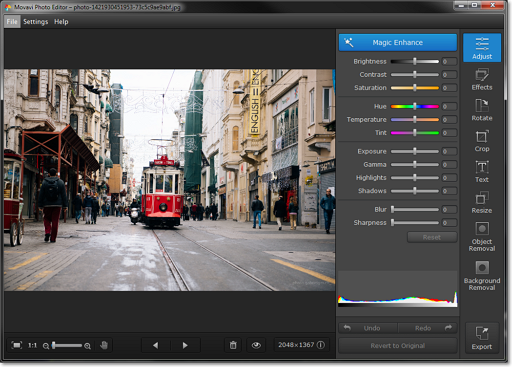
Step 3: Create a slideshow
What's a better way to show off your cool vacation photos than to make an animated slideshow. Organize your photos into a storyboard, set the tone with background music, join the clips with transitions, and export the finished slideshow to share it with your friends.
Create a slideshow in just a few steps: