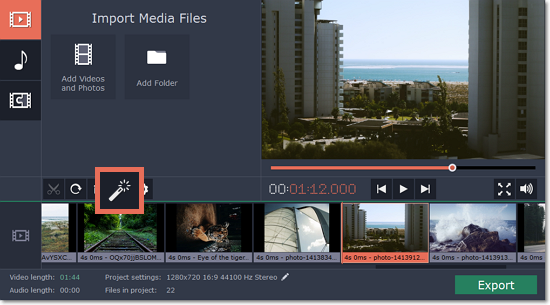|
|
Edit slides
Slide length
To change the duration of each image in your slideshow:
1. On the Storyboard, select the image that you want to edit.
2. Click the cogwheel button on the toolbar to open Clip Properties.
3. In the Clip Properties window, set Image Slide Duration to the necessary length.
4. Click OK to accept the changes.
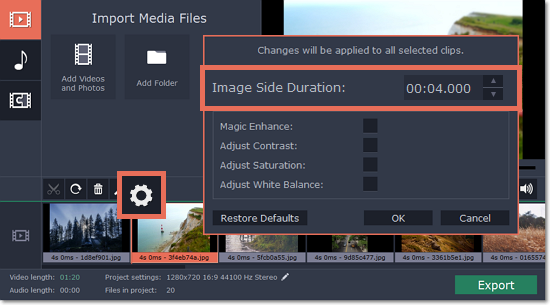
Rotating images
1. On the Storyboard, select the slides that you want to rotate.
2. Click the Rotate button on the toolbar.
To rotate multiple slides at once, select them while holding down Ctrl key, and then click Rotate button.
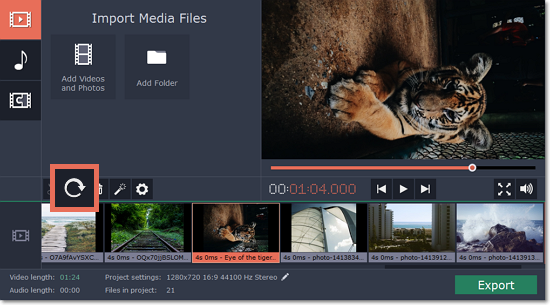
Cutting clips
1. Move the progress marker onto the moment where you want to cut the clip.
2. Click the Scissors icon on the toolbar.
If you want to cut out a part of a clip, repeat the same steps to cut at the beginning and at the end of the unwanted fragment to cut it off into a separate clip. Then, select this clip and click the Trash can icon on the toolbar.
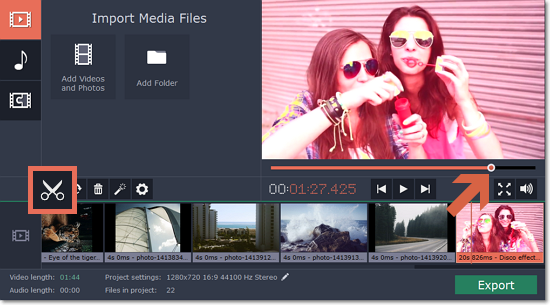
Enhancing images
Using the automatic adjustments in Slideshow Creator, you can quickly improve most photos.
1. On the Storyboard, select the clips that you want to enhance.
2. Click the Magic Enhance button to apply automatic color adjustments to this clip.
You can find more adjustment options under Clip Properties (cogwheel button).