|
|
Add transitions
Transitions are short animations that use geometric shapes and transparency to connect two clips in a creative way. Follow the steps below to add transitions to your video project.
Step 1: Switch to the Transitions tab.
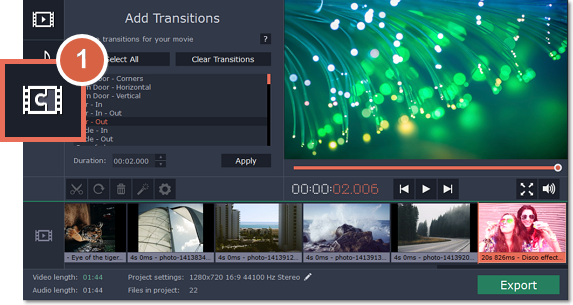
Step 2: Choose transition styles
From the list of transitions, select the ones that you want to use in your slideshow. Clicking a transition name will show its preview in the player.
-
To select several consecutive transitions, click the first transition and then hold down the Shift key as you select the last transition in the sequence.
-
To select several non-consecutive transitions, hold down the Ctrl key and click on each transition.
-
To randomize transitions, click the Select All button at the top.
Step 3: Set duration
In the Duration field, enter how long you would like each transition to last. This value will be the same for all transitions.
Step 4: Click Apply to accept the changes.
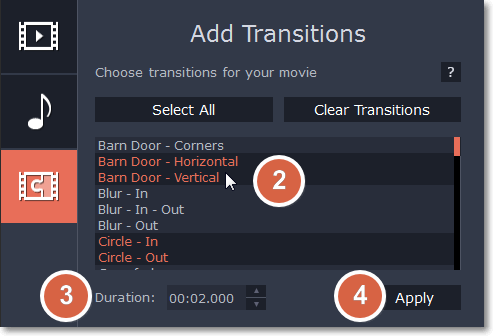
If you want to remove all transitions, click Clear Transitions. If you want to exclude a transition style from being used in your project, simply deselect it in the list and click Apply.


