|
|
Movavi Picverse
Erasing objects automatically
-
In the Erasing objects tool, select Automatically.
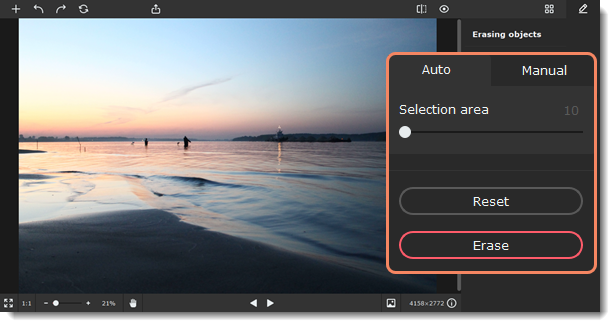
-
Click an object you want to erase. If the object is complex and the program cannot select it after just one click, or there are several objects, click the unselected parts until they are highlighted in red. Adjust the Selection area slider to control the size of the area that will be highlighted. Hold the Ctrl key and click the selected area to remove an unwanted selection. To clear all selections from the image, click Reset.
-
When you select the entire object, click Erase. The processing might take up to several minutes if the selected area is too big. If you don't like the result, click the Undo button
 at the top panel, adjust the selection area and try again.
at the top panel, adjust the selection area and try again.
-
If you see some distortions in the picture, you can fix them by hand. Switch to the Manual tab. Use a brush or a lasso to select distorted areas and click Erase again. Repeat until all distortion is fixed.



