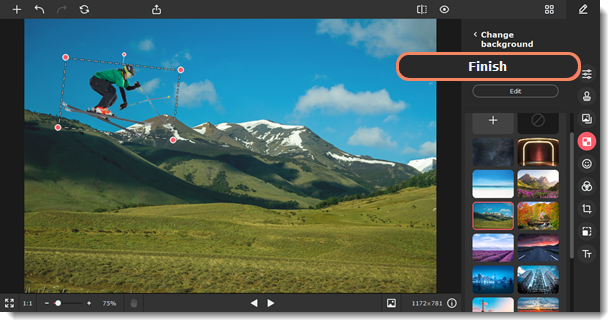|
|
Movavi Picverse
Selecting objects automatically
-
Click Automatically on the Removing background tab. The program will detect all objects that stand out from the background.

-
If you like the result, select a new background. You can replace it with a plain color from the palette, an image from the built-in collection, or your image. To add a new photo to the background, switch to the Image tab. There, click the plus to select your photo.
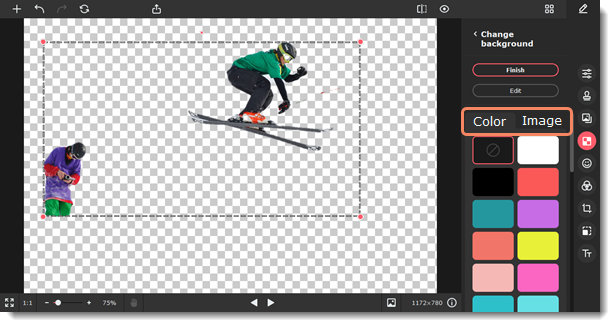
-
Click Finish, if everything is okay, or click Edit to adjust the selection, erase or restore areas.
Edit selected objects
-
Decide what you need to do. You can restore or erase whole areas and tiny details. The tools on the Areas tab work best with bigger areas of an image, and the Details tab is perfect for selecting hair and fur.

-
Click Apply to save edits and return to selecting a new background.

-
Click and drag the objects to place them where you want them, and drag the red dots of the frame to resize and rotate.
-
Click Finish.