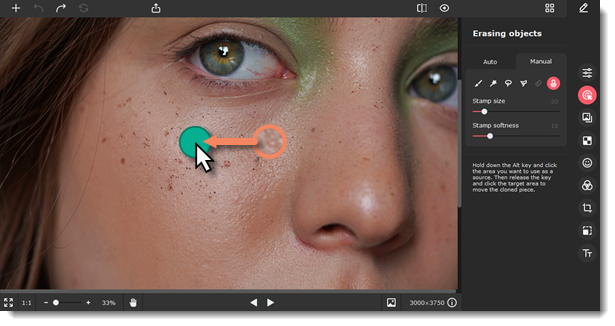|
|
Movavi Picverse
Clone stamp retouching
The clone stamp helps to eliminate blemishes, wrinkles, and other minor imperfections of the image or to clone objects.
-
Click the Erasing objects icon.
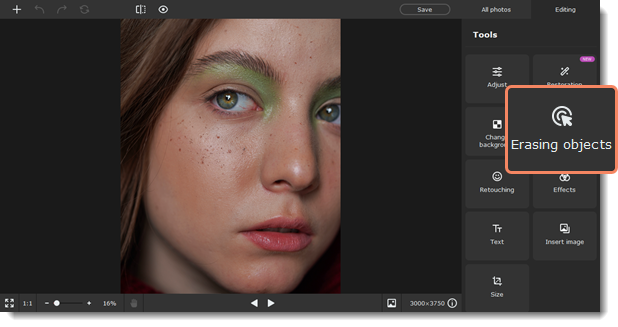
-
On the Manual tab, select the stamp tool.
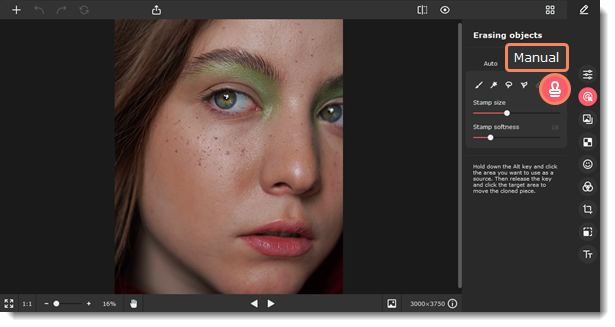
-
Use the Stamp size slider beneath the tool icons to set the stamp's size. Increasing Stamp softness will make the stamp's edges more transparent, which can help you blend the stamped parts with the rest of the image.
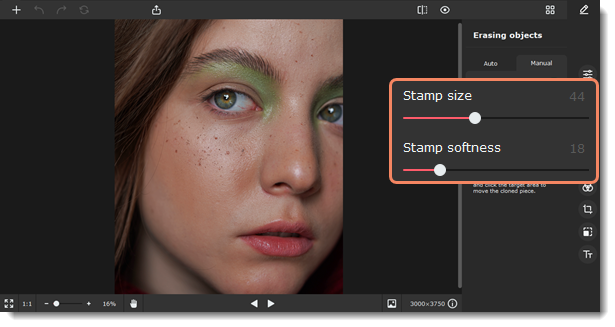
-
Move your mouse pointer over to the area you want to clone (for example, a similar area without blemishes). Hold down the Alt key and click the image to create a source point.
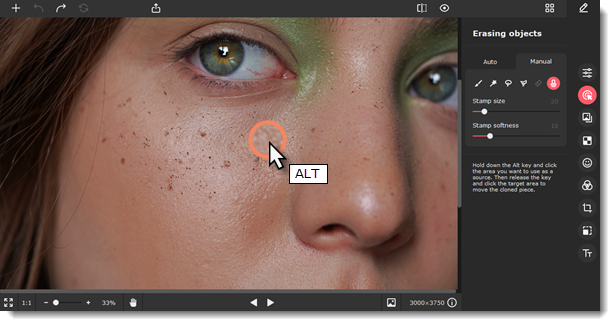
-
Release the Alt key. Then, move your mouse pointer to where you want the cloned fragment to appear and paint over the area you wish to replace. The sampled area will also move relative to your pointer position as you move it while painting with the stamp. Try to replace smaller areas, as this will help to avoid significant visual differences of the area.