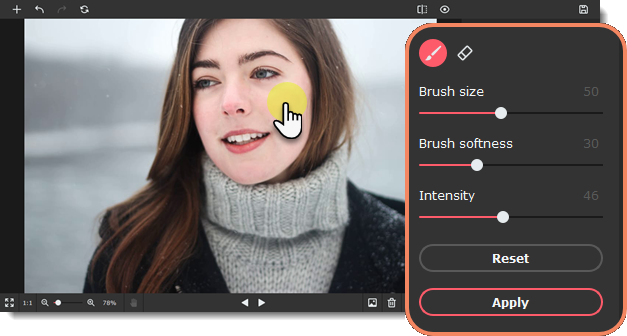|
|
Movavi Picverse
Skin smoothing
-
Choose Skin smoothing from the Skin section on the right-hand panel.
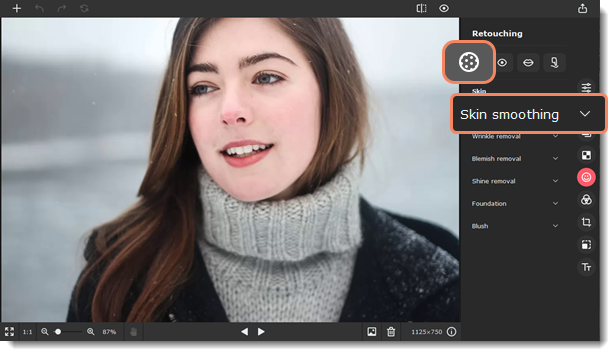
-
Adjust the brush size and its softness using the Brush size and Brush softness sliders.
-
Set the tool intensity using the Smoothing intensity slider. You can also apply the effect first and then change the intensity.
-
Then paint along the skin to smooth it. Use the eraser
 to remove smoothing from any excess areas.
to remove smoothing from any excess areas. -
Click Apply to save the changes. To discard the changes, click Reset.Tip: you can change the intensity after applying the effect.