|
|
Permissions
Movavi Screen Capture Pro uses your system's accessibility features for keystroke recording and selecting window panes. To use these features, you will need to enable them in your System Preferences on first use.
-
On Mac OS X 10.9 and higher:
1. Open System Preferences.
2. Click Security & Privacy.
3. Switch to the Privacy tab.
4. Click the Accessibility section on the left.
5. At the bottom of the window, click the lock icon and enter your password when prompted to enable changing the preferences.
6. Select the box next to Movavi Screen Capture Pro. This will allow it to use accessibility features for capture.
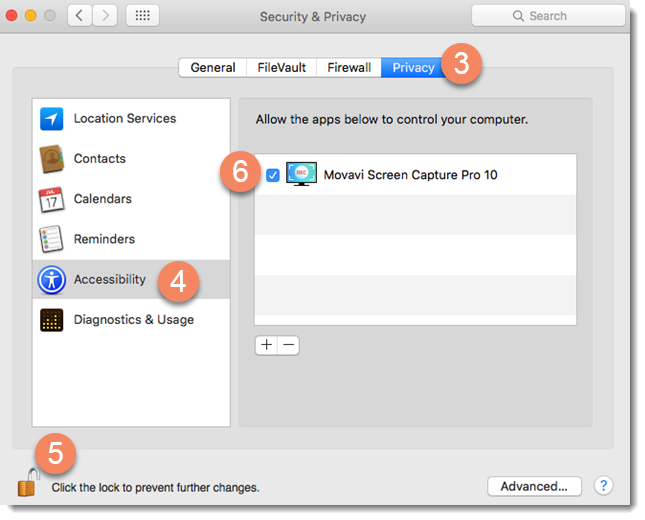
-
On Mac OS X 10.7 and 10.8:
1. Open System Preferences.
2. Click Accessibility.
3. Check the 'Enable access for assistive devices' box.



