|
|
Quick capture shortcuts
With quick capture shortcuts, you can start recording immediately, so you don't miss a thing.
To use the shortcuts:
1. In the launcher window, click Quick shortcuts,
Or click Quick capture shortcuts on the mini-widget.
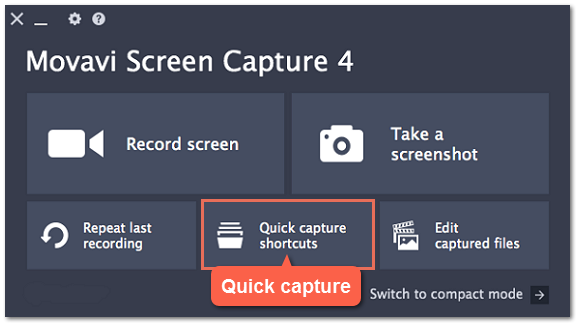
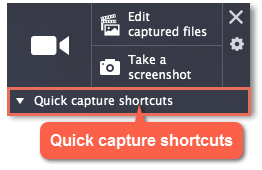
2. Click the shortcut you want to use.
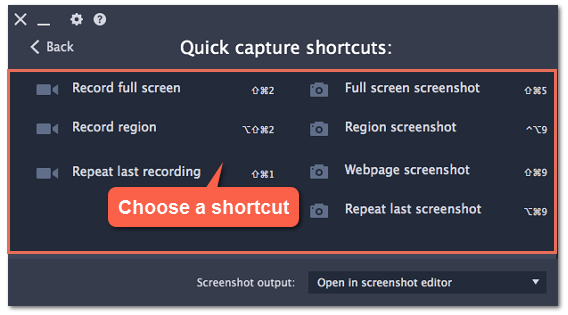
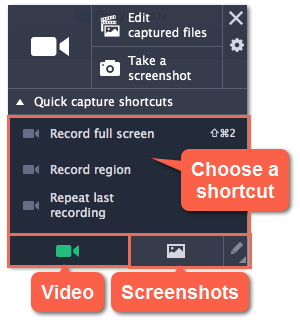
Video
-
Record full screen –immediately start a full screen recording.
-
Record region – record a specific area of the screen.
-
Repeat last recording – immediately start a recording with the same settings that you used last time.
Screenshots
-
Full screen screenshot – take a screenshot of the entire screen and open the folder containing the screenshots.
-
Region screenshot – take a screenshot of a specific area of the screen.
-
Webpage screenshot – take a long screenshot of a webpage.
-
Repeat last screenshot – take a screenshot of the same area of the screen as the previous screenshot.
For screenshots, you can choose what to do with new images: open in screenshot editor, show in folder, or copy to clipboard.
3. If you're recording a region, you'll need to select the capture area before the recording can begin. To do that, draw the capture area with your mouse or click inside the window you want to record.
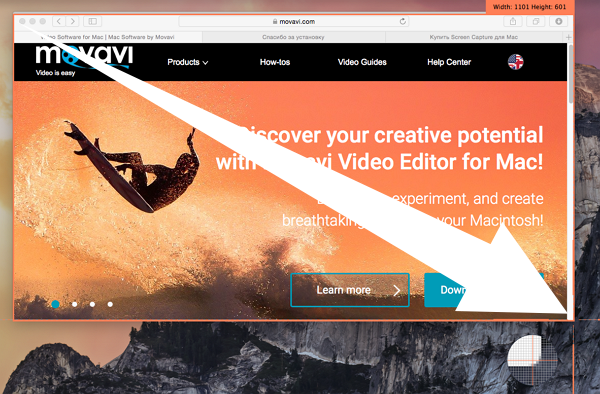
The recording will then start immediately with the default settings.


