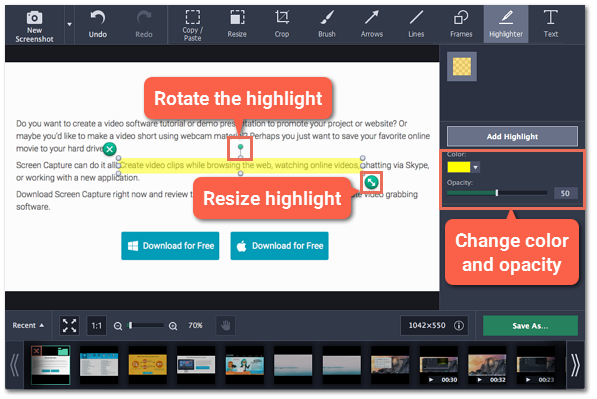Step 1:
At the top of the screenshot editor window, click the Highlighter button.
Step 2:
On the right, click Add Highlight to create a highlight rectangle on the image.
Step 3:
Set the color and opacity of the selected highlight using the options on the right.
Step 4:
Move and resize the highlight on the image:
-
Drag by the green arrow circle 
or the white circles on the edges
to resize the highlight.
-
Drag the edge of the highlight rectangle to move it.
-
To rotate the highlight, drag the green circle left or right: 
-
To delete the highlight, click the green circle with the cross  .
.
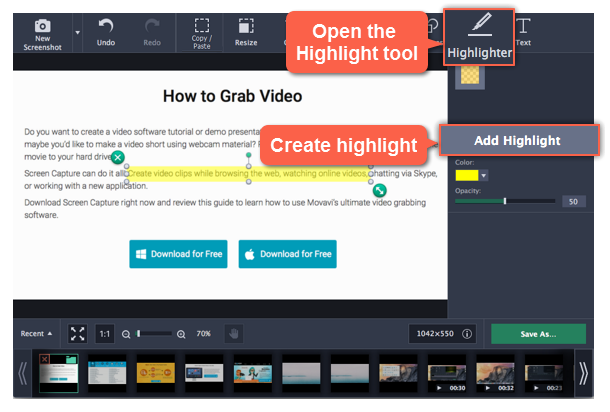
 or the white circles on the edges to resize the highlight.
or the white circles on the edges to resize the highlight.
 .
.