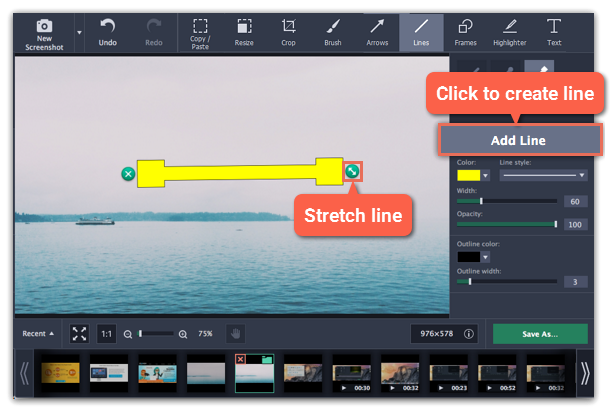|
|
Adding lines
Step 1:
At the top of the screenshot editor window, click the Lines button.Step 2:
On the right, choose the style of the line.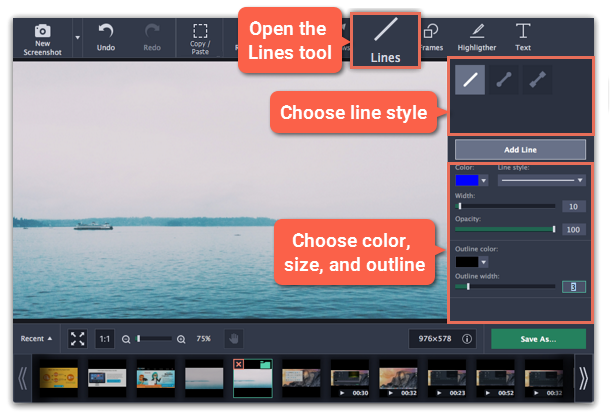
Step 3:
Click Add Line to place the line onto the image.Step 4:
Move and resize the line on the image:-
Drag by the green arrow circle
 to resize and rotate the line.
to resize and rotate the line. -
Drag the line itself to move it.
-
To delete the line, click the green circle with the cross
 .
.