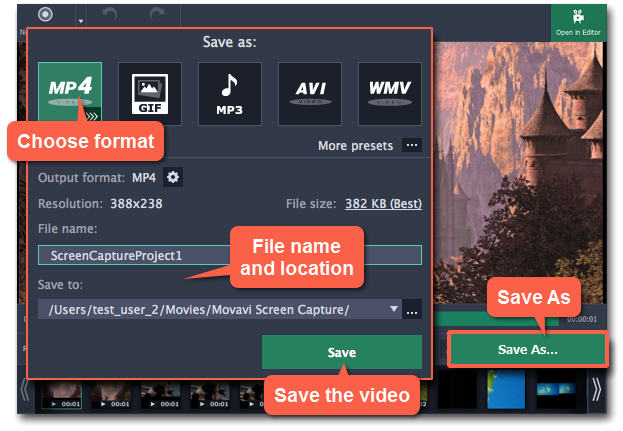|
|
Recording online video
How to download videos from YouTube, Vimeo, and other websites
Step 1: Select capture area
1. On the Movavi Screen Capture Pro launcher, click Record region.
2. The screen will dim and a magnifying glass will appear.
-
For high-quality videos, we recommend recording in full screen mode. To select the entire screen, click on any empty area of the desktop.
-
For low-quality videos, draw the capture area on top of the web player.
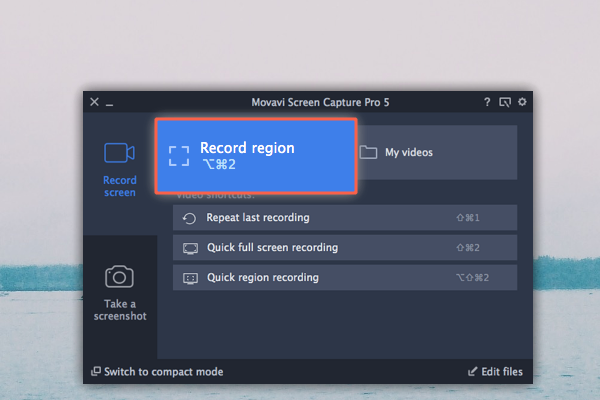
Learn more: Capture area
Step 2: Enable system sound
The recording panel will appear. Here, you can set up the sound and other options.
1. Click the System Audio button to enable sound recording.
2. Use the slider to the left to set the necessary system audio volume.
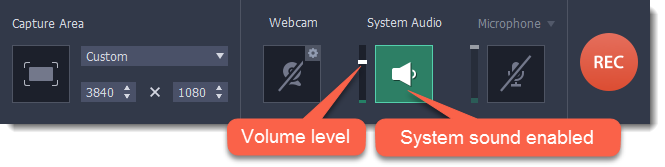
Step 3: Record the video
1. To ensure the best recording quality, set the online video player to the highest quality and wait for the video to load.
2. Click the REC button to begin recording.
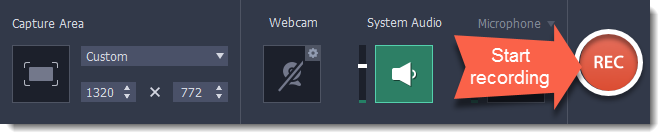
3. You will be given a 3-second countdown before recording starts. Use this time to enable full screen mode and click Play to start the video.
4. When the video ends, use the  keyboard shortcut to finish recording, or click Stop on the recording panel.
keyboard shortcut to finish recording, or click Stop on the recording panel.
Step 4: Cut and convert the video (optional)
Your video is now ready. When you end the recording, you can play the finished video, cut out unwanted parts, or save it in a different format.
Trimming the video
If you've recorded extra bits at the beginning or at the end of the video:
1. Place the position marker to where you want to cut the video.
2. Click the scissors button to cut at the selected time.
3. Select the fragment you've cut and click the trash can icon to delete it.
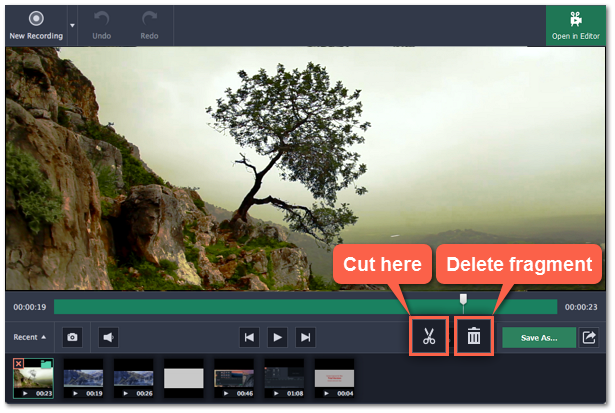
Saving the edited video
After you finish capture, your recording is already saved in MKV format. If you've cut the video or want to change the format, you will need to save a copy of the video.
1. Click the Save As button in the editing window. The output options will appear.
2. At the top, choose the format for saving the new video. If you can't find the format you want, click the button next to More presets  and search for the format or device preset that you need.
and search for the format or device preset that you need.
3. Name your file and click the button in the Save to  box to choose where to save the video.
box to choose where to save the video.
4. Click Save to begin processing your recording.