|
|
Sound
You can record sound from two separate sources: system audio and microphone audio. You can enable sound recording on the recording panel.
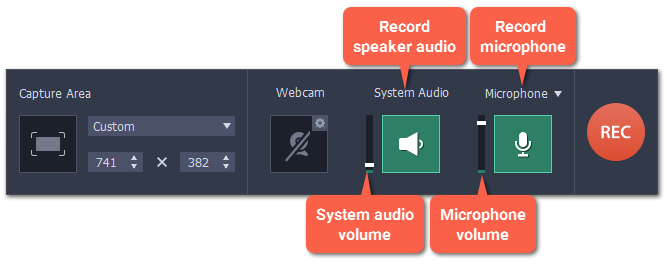
System audio
System audio is the sound that you can hear from your speakers. It includes music, video sound, alerts, and all other sounds.
1. To enable recording system audio, click the speaker icon on the recording panel.
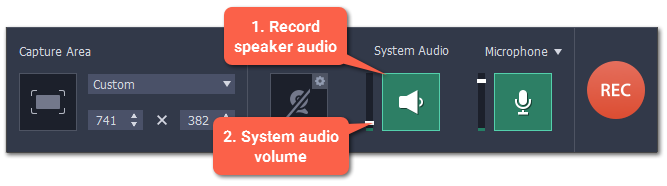
2. Use the slider to the left of the speaker button to change the system audio volume.
Microphone audio
To record from a microphone or any other external recording device:
1. Connect the microphone to the computer. Make sure that it is recognized by the system and working correctly.
2. Click the microphone icon on the recording panel to enable microphone recording.
3. If you have more than one recording device connected, click the arrow  next to Microphone and choose which microphone you want to use.
next to Microphone and choose which microphone you want to use.
4. Use the slider to the left of the microphone button to change the volume.
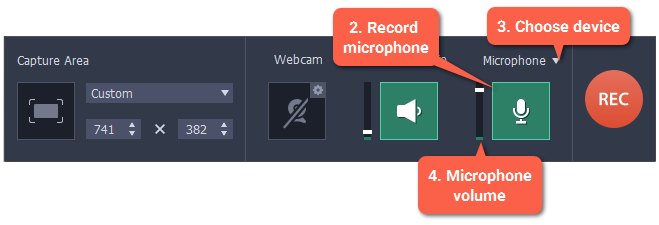
When enabled, the sound icons appear green.




off on
Troubleshooting
The system audio source cannot be found
If you see a message when trying to enable system audio:
1. Open System Preferences and click on Sound.
2. In Sound preferences, switch to the Output tab.
3. On the Output tab, select Internal Speakers or a different audio device instead of Movavi Sound Grabber.
See also:


