|
|
Quick capture shortcuts
With quick capture shortcuts, you can start recording immediately, so you don't miss a thing.
To use the shortcuts:
1. In the launcher window, the shortcuts are right at hand. If you are using the mini-widget, click Quick capture shortcuts.
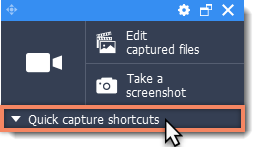
2. Click the shortcut you want to use.
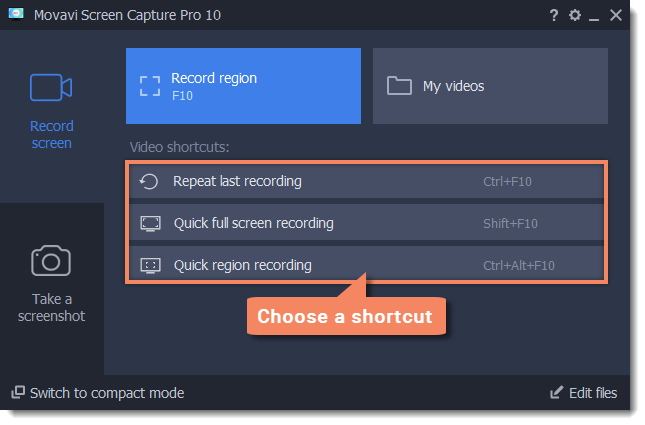
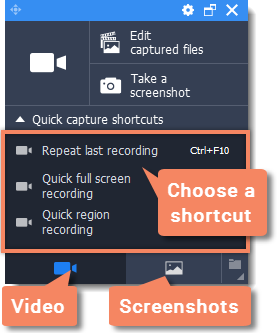
Video
-
Repeat last recording – sets the last used capture area and other recording settings. To begin recording, click REC on the panel that appears.
-
Quick full screen recording –immediately start a full screen recording.
-
Quick region recording – record a specific area of the screen.
Screenshots
-
Repeat last screenshot – take a screenshot of the same area of the screen as the previous screenshot.
-
Full screen screenshot – take a screenshot of the entire screen and open the folder containing the screenshots.
-
Webpage screenshot – take a long screenshot of a webpage.
For screenshots, you can choose what to do with new images: open in screenshot editor, show in folder, copy to clipboard, or save to folder.
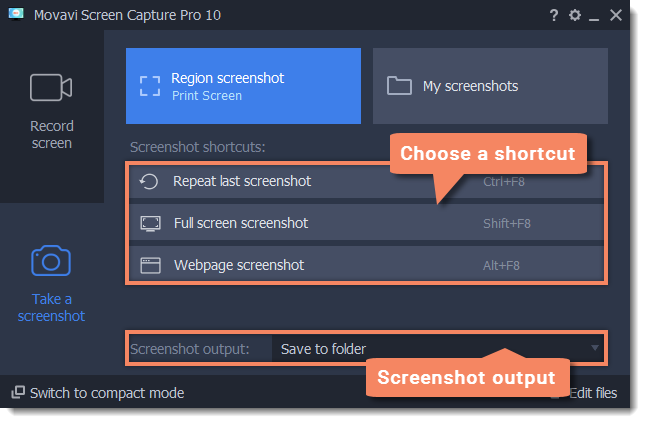
3. If you're recording a region, you'll need to select the capture area before the recording can begin. To do that, draw the capture area with your mouse or click inside the window you want to record.
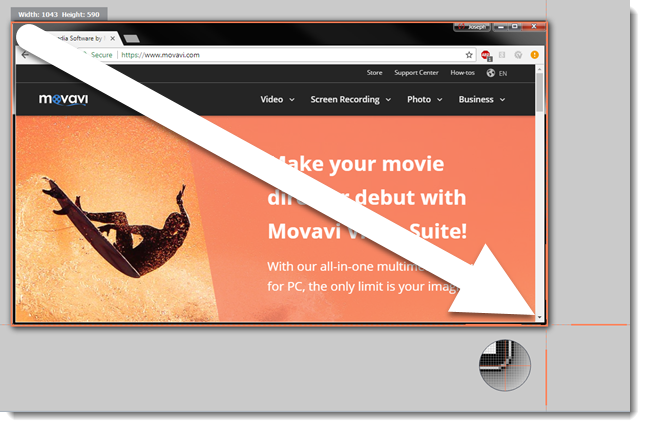
The recording will then start immediately with the default settings.


