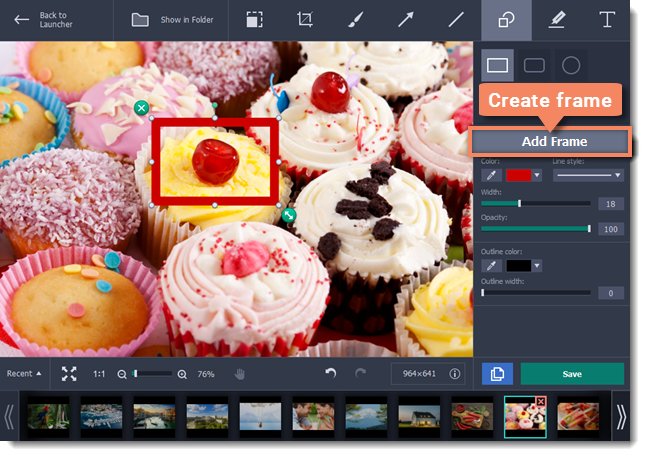|
|
Adding frames
Step 1:
At the top of the screenshot editor window, click the Frames button.Step 2:
On the right, choose the frame shape.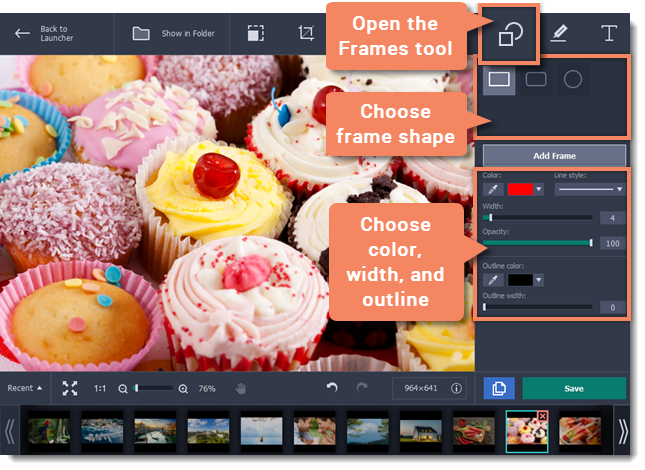
Step 3:
Click Add Frame to place the frame onto the image.Step 4:
Move and resize the frame on the image:-
Drag by the green arrow circle
 or the white circles on the edges to resize the frame.
or the white circles on the edges to resize the frame. -
Drag the edge of the frame to move it.
-
To rotate the frame, drag the green circle left or right:

-
To delete the frame, click the green circle with the cross
 .
.