|
|
Adding text
Step 1:
At the top of the window, click the Text button to open the text tool.Step 2:
Click Add Text to create a text box on the image.Step 3:
Double-click inside the text box and enter the new text.Hint: to enter multiple lines, press Enter at the end of a line or use a new text box for each line.
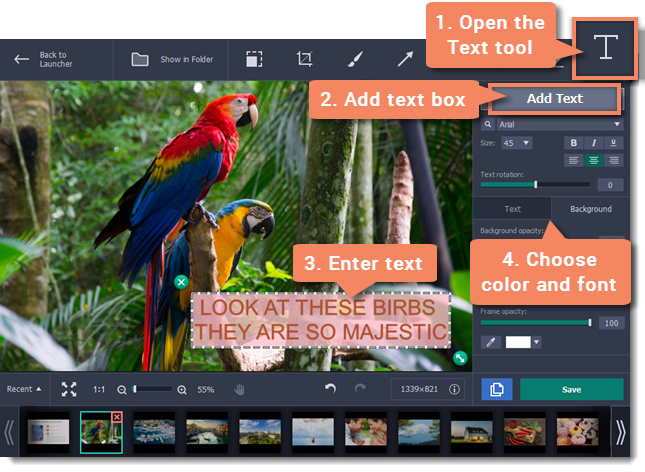
Step 4:
On the right, choose the font, style, size, and color of the text. Switch to the Background tab to choose the color of the background.Step 5:
Drag the text box to the necessary place on the image.-
To resize or rotate the text, drag by the green arrow icon:

-
To remove a text box, click the green X button:



