|
|
Uploading videos online
After you finish your video, you can share it to YouTube right from the export window.
Step 1: Open the Export window
1. Click the Export button to open the exporting window.
2. Switch to the Upload online tab.
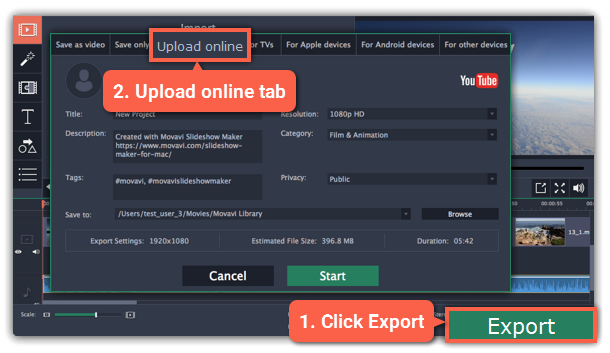
Step 2: Sign in to your account
1. Click Sign in. The authentication page will open in your browser.
2. Sign in to your account and click Allow to let Movavi Slideshow Maker upload videos.
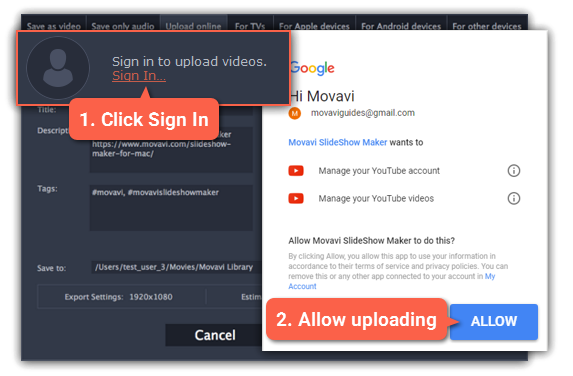
Step 3: Choose a resolution
In the Export window, open the Resolution list and choose a resolution that suits your project.
-
For best results, choose a resolution that is equal to or less than the height of your project. You can find the resolution of the project at the bottom of the main window, next to Project settings. For example, if your project is 1280x720, choose the 720p resolution.
-
This resolution will be the highest available quality available for your video. Lower resolutions will be generated automatically by the website.
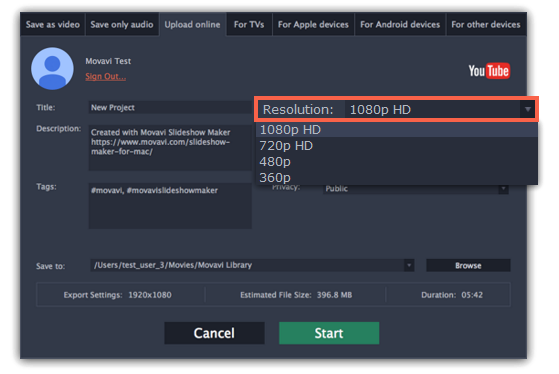
Step 4: Fill in the details
1. Fill in the title and description for your video.
2. Add some tags to help users find videos by relevant topics. Separate tags with commas and add a number sign (#) before each one.
3. Choose a category to help viewers find relevant content.
4. Open the Privacy box and choose who you want to see the video:
-
Private – only you can see the video.
-
Unlisted – the video will not appear for other people unless you give them the link.
-
Public – anyone can access the video.
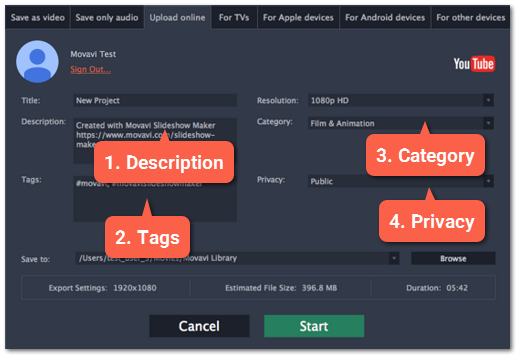
Step 5: Save and upload the video
1. Before uploading, the video will be saved as a file on your computer. To change where the video file is stored, click Browse and select a folder.
2. Check the length and size of the video. YouTube allows users to upload videos up to 15 minutes. To upload longer videos, you need to verify your account.
3. Click Start to begin saving and uploading the video.



