|
|
Title and callout track
Both titles and callouts appear on the Title track at the very top of the Timeline. Title and callout clips appear on the Timeline as purple ribbons. You can also place title clips on the main video track, if you want them to appear on a black background.
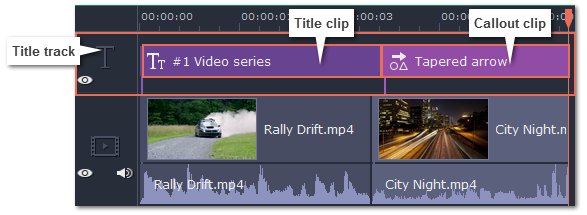
A clip's length and position relative to the Timeline ruler shows when the titles will appear on the video.
Time
To change when the titles appear, drag them along the Timeline and place the beginning of the ribbon at the time when the titles should appear.
Length
To change the duration of the titles, hold your mouse pointer over the left or right edge of the clip and drag it to change the length.
Title synchronization
Every title and callout clip is linked to a clip on the main video track. A purple line connects the title or callout clip and the video clip. This allows you to freely edit your videos without losing sync with the titles.
-
When you move the main video clip, any connected titles or callouts will be moved with it.
-
If you delete the main video clip, any connected titles or callouts will be deleted with it.
-
If you split the main video clip, any connected titles or callouts will also be split in the same position.
-
To link the titles or callouts to a different clip, drag the purple ribbon on the timeline over the clip you want to link it with.
Overlapping titles and callouts
You can play several titles and callouts simultaneously by overlapping them on the title track. Simply move one clip under another and they will both show on screen at the designated time. On screen, the clips will be layered in the same order as they are on the Timeline.
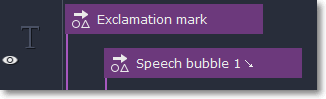
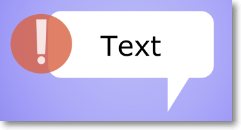
The exclamation mark icon covers a part of the text bubble because its clip is at the top of the Timeline.


