|
|
Video properties
To open the clip properties for a video or image, select the clip on the Timeline and click the Clip Properties button on the toolbar.
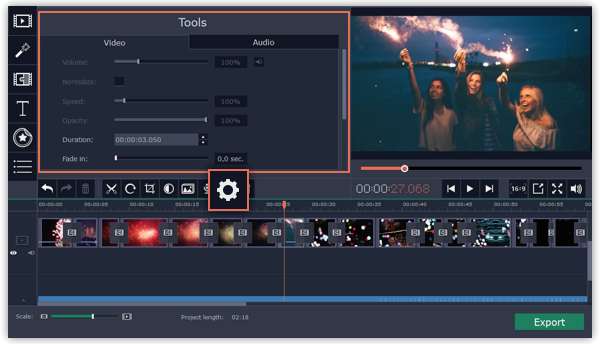
The Tools panel will open on the Video tab, where you can edit the following:
Volume — Sets the volume of the clip's built-in audio.
Only for video clips with built-in audio.
Normalize — Makes the quiet parts of the built-in audio louder.
Only for video clips with built-in audio.
Speed — Makes the video play faster or slower.
Only for video clips.
Reverse — Plays the video backwards.
Only for video clips.
Opacity — Affects the visibility of videos and images on the overlay track. Lower the clip's opacity to make it more transparent.
Only for clips on the overlay track.
Duration — Sets the precise length of the image clip.
Only for images.
Fade in — The video fades in from black in the time you set. Any built-in audio will also fade in.
For any clips.
Fade out — The video fades out to black in the time you set. Any built-in audio will also fade out.
For any clips.
See also:


