|
|
Glossary
The following is a list of some terms that you may come across while working with video and audio. You won't need to know all of these to use Movavi software, but if you want to learn more about the specifics of media file processing, you can start here.
General
Aspect Ratio
A video's aspect ratio is the ratio of a video's width to its height in pixels. The two most frequently used aspect ratios are 4:3 and 16:9. The former is used by most analog television broadcasts, while the latter, also referred to as widescreen – in films, DVDs, and modern HD video. When the aspect ratios of your screen and a video do not match, you may notice black bars on two sides of the video.
Container Format (Video Format)
A container format is a file format for storing video or audio files that contains video and audio data in separate streams, as well as any other associated data, such as subtitle tracks and additional data about the file. You can think of a container format as a box that holds together all the parts that make up a video file, as illustrated below. The container format is what you usually see when you work with video files: you can judge which format your video is in by the file extension: *.mp4 corresponds to MP4 format, *.mkv to Matroska format, etc. Since a container format only 'contains' different video streams, it is possible that two files with the same format may have video streams encoded with different codecs; therefore, one file may easily play in a player, while the other will not.
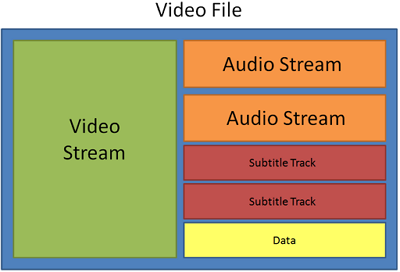
Codec
While a video file contains video and audio streams, these streams are in turn encoded using a video or audio codec that compresses the data. You can think of a codec as a language: to play a video encoded with a certain codec, your player needs to be able to 'understand' how it was encoded, so that it can decode or decipher the file. If your computer does not know how to decode a new codec, you can fix this by converting the file to a different format or by installing a codec pack. However, please keep in mind that a lot of malware programs disguise themselves as codec packs; you should only download codec packs directly from codec manufacturers or from trusted sources.
Bitrate
When referring to media, bitrate is the number of bits that is played back each second. The higher the bitrate, the more details that can be conveyed with each second of the video or audio stream, and therefore, the higher the quality. There are two types of bitrate: constant bitrate (CBR) and variable bitrate (VBR). Videos with constant bitrate, as you can probably guess from the name, have the same bitrate for each and every frame of the video, no matter the complexity of the frame: simple frames, for example, those completely filled with black, have the same number of bits as complex, colorful frames. This has a number of limitations, since the simple frames take up more bits than needed to convey them, while complex frames are limited in quality. With variable bitrate, however, each frame is allotted only as many bits as it needs, without limiting quality or wasting data. In most cases, we recommend that you use variable bitrate, however, you CBR is sometimes useful for streaming media.
Frame Rate
The frame rate, or frames per second (FPS) is the number of video frames that is contained in a second of video. At low frame rates, you may notice that the video is 'jittery', while higher frame rates produce a smooth high-quality video. Shooting videos at high frame rates (48 or 60 FPS) requires more resources and disc space, but you can easily slow down a high-FPS video to produce a slow-motion effect without producing visual stutter. The industry standard for cinema frame rate is 24 or 25 frames per second, which is perceived as comfortable to the human eye.
Interlaced Video, Deinterlacing Video
Video interlacing is a method used in traditional analogue video broadcasting that arose due to the limitations of early television. Each frame of the video is split into half-frames, each frame containing even and odd rows consecutively. This allows to broadcast at double the frame rate, producing a seemingly smoother video stream, while the eye does not notice the missing rows. However, on digital displays, interlaced video may produce visible defects in the form of horizontal lines. Deinterlacing helps remove these defects using algorythms by merging the two half-frames into one. Movavi Video Converter automatically deinterlaces output videos.
Remuxing
Many container formats support a number of common codecs, such as H.264, which can be stored in MP4, AVI, M2TS, MKV, MOV, and other formats. When you convert a video that is encoded with a codec supported by both the input and output container formats, you can simply transfer the video stream from one container format to another, without having to re-encode it. This process is called remuxing and it allows you to save a lot of time, since video re-encoding is the longest part of the conversion process.
Resolution (Frame Size)
Resolution is the number of pixels that can fit inside the video frame. It is usually presented as "width x height" of the frame, for example, 1280x720 or 1920x1080. Sometimes, resolutions may also be referred to as "720p" or "1080p", by the number of pixels in a frame vertically. At high resolutions, each frame is conveyed using more pixels, therefore allowing for more detail and higher quality, though taking up more disc space. Whenever you convert a video to a lower resolution, you irretrievably lose some data, but if you convert a low-resolution video to HD, the quality will stay the same. If you need to do so, however, we recommend that you use Upscale SD, DVD to HD presets in Movavi Video Converter, as they use an algorythm that slightly improves video quality when converting to larger resolutions.
Sample Rate
Sample rate, measured in Hertz, determines how many samples of digital audio are recorded each second. Higher sample rates allow to record higher quality audio, although the files will take up slightly more space. The recommended sample rate is 44100 Hz, which is the standard for audio CDs, delivering sound that covers the full range of human hearing. To reduce file size, you can convert audio with lower sample rates, as low as 22 kHz, but keep in mind the quality deterioration.
Subtitles
A subtitle is text that appears on screen (usually at the bottom) that reproduces the video's dialogue or presents additional explanatory text and sound effects. Subtitles are frequently used by people hard of hearing, language learners, and when an audio translation is unavailable. The subtitles may be embedded within the video container file (also known as softsub), saved as a separate file in *.srt, *.ass, *.sub, and other subtitle formats, or drawn over the video stream in such a way that they cannot be disabled (hardsub).
Video Formats
Audio Video Interleaved – AVI (*.avi)
AVI is a multimedia container format created by Microsoft in the early 1990s. AVI supports multiple video and audio codecs and can contain up to 16 audio and 16 subtitle tracks. While support for AVI is widespread on all operating systems, it is steadily being replaced by more efficient formats.
DivX (*.divx)
DivX is a proprietary video format developed by DivX, Inc. Using its own codec, DivX allows for high compression rates while retaining high quality. Sometimes the DivX codec is also used to encode video in AVI files. DivX is not supported by many media players, and requires a codec pack to play. Movavi Video Editor can open DivX files, while Movavi Video Converter can open and convert DivX files to any other format.
Flash Video Format – FLV (*.flv)
Developed by Macromedia and currently owned by Adobe, FLV is frequently used for web video, as it is supported by most web browsers and is accepted by most video sharing services and social networks. FLV can contain video encoded in Sorenson, FLV1, VP6 and H.264 codecs.
QuickTime – MOV (*.mov)
Developed by Apple, QuickTime is natively supported on Macs and iOS devices, so if you need to be sure that your video can be played on a Mac, converting it to MOV would be a good idea. If you are preparing your files to also be played on a Windows computer, it's best to convert it to MP4, as Windows computers need to download and install QuickTime from Apple's official website in order to play MOV videos.
SWF (*.swf)
Developed by Macromedia and currently owned by Adobe, SWF (formerly Shockwave Flash) is a video and graphics format related to Flash video that can cointain video, animations, vector images, and other content. Usually created in proprietary Adobe software, SWF files are supported by Adobe Flash Player and most web browsers, which makes it an efficient way of sharing content online due to the small file size.
WebM
WebM is a free open-source container format developed by Google. It primarily functions as a widespread web video format that can easily be embedded in HTML5 video tags. WebM can contain video encoded in the free VP8 and VP9 video codecs and Vorbis audio.
Movavi File Formats
*.mep, *.mep2, *.mepx
Used in Movavi Video Editor to create editing projects that store file references, order of files on the timeline, applied effects, and all other work on the project. Please note that projects created in older versions may not be compatible with the most recent version of Movavi Video Editor.
*.meps
Used in Movavi Slideshow Maker to create editing projects that store file preferences, order of files on the timeline, applied effects, and all other work on the project.
*.mscproj, *.mrec
Used in Movavi Screen Capture to store temporary recording data, including the recording itself, as well as all settings used for the project.


