|
|
Color adjustments
If the original videos look bleak and not vibrant enough, you can use the automatic adjustments to make the colors look more vivid. If that isn't enough, you can always use manual adjustments to correct the colors.
Step 1: Select clip
On the Timeline, select the clip that you want to adjust.
Step 2: Open color adjustments
On the toolbar, click the color adjustments button to open the adjustments in the Tools tab.
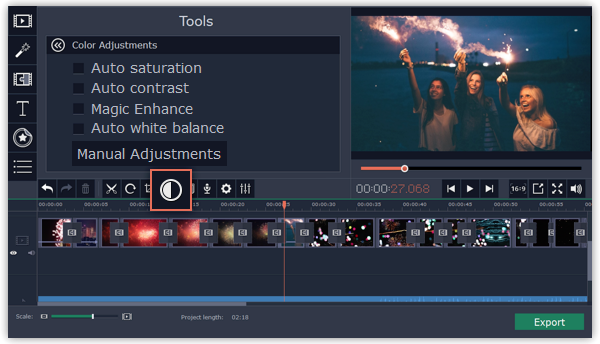
Step 3: Use auto adjustments
Under Color Adjustments, select the adjustment options that make the selected clip look nicer. The changes will be applied instantly. The Magic Enhance option will automatically determine the best brightness and contrast balance.
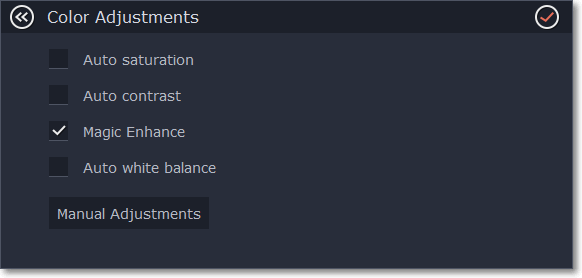
Step 4: (Optional) Use manual adjustments
Click the Manual Adjustments button to show more color control options. Here, drag the sliders to fix the brightness, saturation, hue, and other properties. To go back to the simple options, click the Auto Adjustments button underneath the sliders.
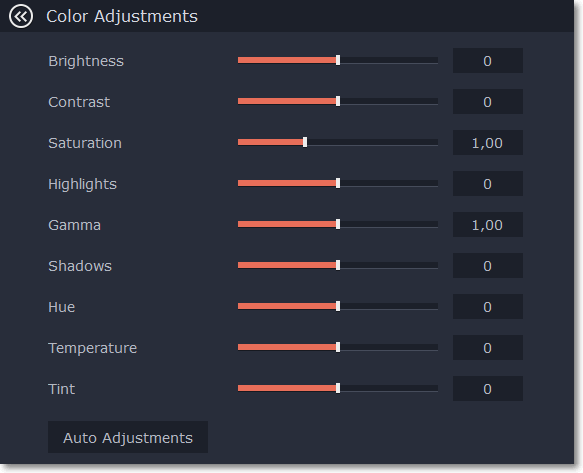
Once you have used the adjustments, the clip will be marked with a star icon, denoting applied tools or filters: 



