|
|
Recording online video
How to capture videos from YouTube, Vimeo, and other websites
Step 1: Select capture area
1. On the recording panel, click the Select capture area button.
2. The screen will dim and a magnifying glass will appear.
-
For high-quality videos, we recommend recording in full screen mode. To select the entire screen, click on any empty area of the desktop.
-
For low-quality videos, draw the capture area on top of the web player.
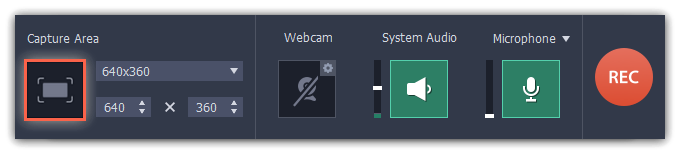
Step 2: Enable system sound
1. Click the System Audio button to enable sound recording.
2. Use the slider to the left to set the necessary system audio volume.
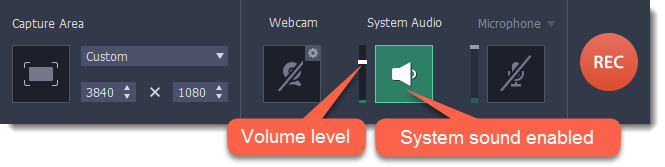
Step 3: Record the video
1. To ensure the best recording quality, set the online video player to the highest quality and wait for the video to load.
2. Click the REC button to begin recording.
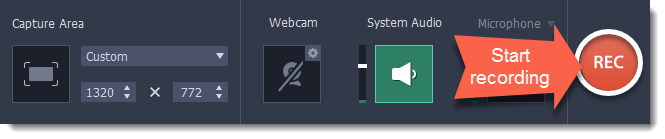
3. You will be given a 3-second countdown before recording starts. Use this time to enable full screen mode and click Play to start the video.
4. When the video ends, use the  keyboard shortcut to finish recording, or click Stop on the recording panel.
keyboard shortcut to finish recording, or click Stop on the recording panel.
Step 4: Edit the recording
When you finish recording, the Video Editor window will open. Your recording will be added to the timeline automatically. If you need to get back to your video later, it is saved to the output folder set in preferences in MKV format.


