|
|
Export for TVs
This guide will help you export your video project for playing on Smart TVs.
Step 1:
In the bottom right hand corner of the Editor, click the Export button to open the export settings window.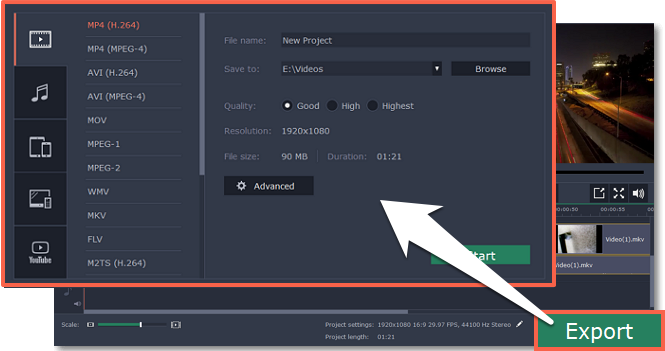
Step 2:
At the left-hand side of the Export window, you will find a number of tabs for saving different kinds of media. Click the Save for TVs tab.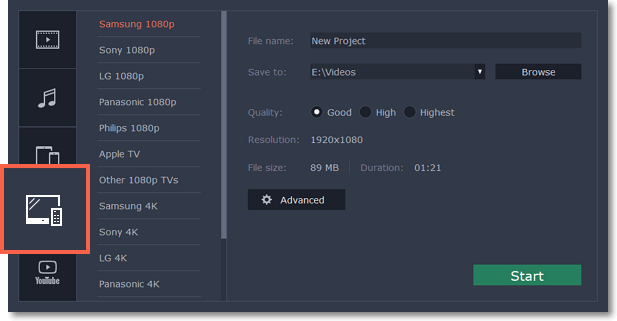
Step 3:
All the available formats are listed on the left-hand side of the window. Choose your TV brand and the necessary resolution. If your TV is not on the list, choose Other 1080p TVs.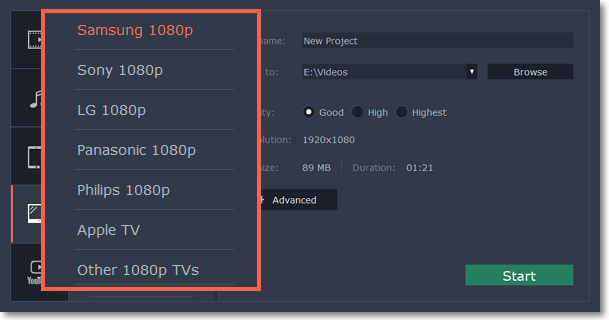
Step 4:
Set export quality (optional)Project settings: If you've been using the default project settings, your video's resolution is now 720p. To avoid losing quality when saving to a larger resolution, click the Advanced button and edit the project settings. There, choose the 1920x1080 resolution for 1080p HDTVs, and the 3840x2160 resolution for 4K Ultra HD TVs.
Quality: If your project is heavy on small details and filters, you can select High or Highest quality to export the finished video with a higher bitrate. This will increase the output file size but will preserve better quality. For most other projects, Good quality will provide a nice result at a small file size.
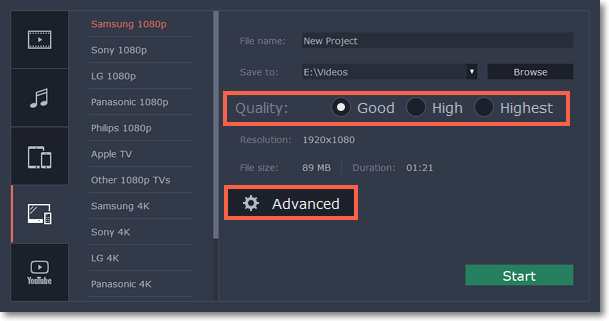
Step 5:
Name your file and choose a destination folder.In the 'Save to' field, enter the folder where you would like to store the file. By default, this will be the directory for saving output videos specified in the preferences. To set a different folder, click the Browse button and choose the folder in the Finder window, or enter the path manually into the box. Name your video in the File Name field: the project's name will be filled in for you by default.

Step 6:
Click the Start button to begin processing the video file. This may take up to a few minutes.


