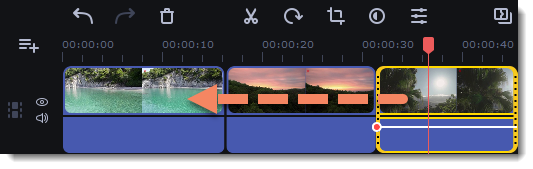|
|
Preview and organize clips
Use the player in the top right-hand part of the window to preview your project.
Current position
You can control the current playback position using the position marker in the player and on the Timeline.
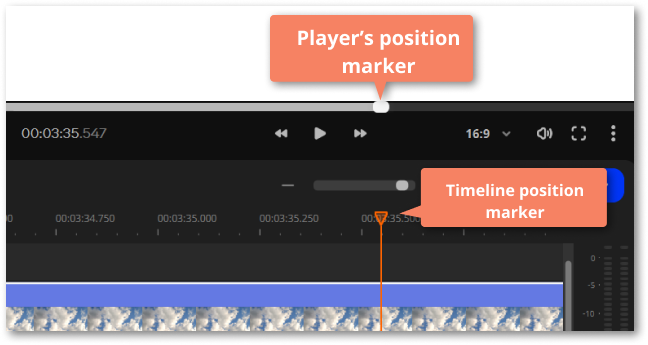
For precise positioning:
• To move precisely from frame to frame, use the Previous frame (←) and Next frame (→) buttons in the player.
-
To switch between clips, use the Previous clip (⇧←) and Next frame (⇧→) buttons in the player. This will move the position marker exactly one frame backward or forward.
• Use the Scale slider to zoom in on the Timeline to make positioning easier.
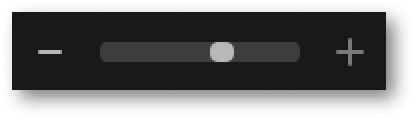
Playing the video
1. Move the position marker to where you want to start playback.
2. Click Play or press the space bar key.
3. Click the Pause button or press the space bar again to pause playback.
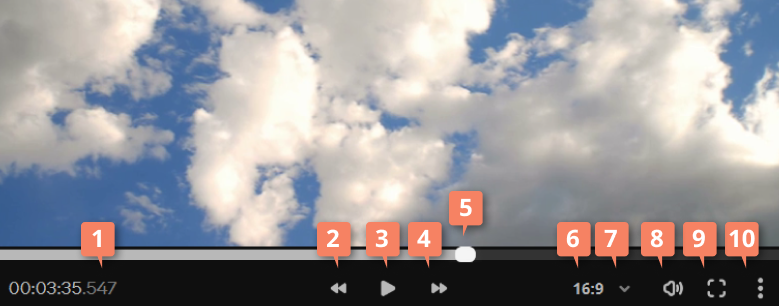
|
1. current playing time
2. previous frame
3. play/pause
4. next frame
5. player position marker
|
6. current aspect ratio
7. aspect ratio options
8. player volume
9. full-screen playback
10. additional player settings
|
Arranging clips
By default, media files appear on the Timeline in the order in which you've added them. To rearrange the clips, drag and drop them to the desired position. To select multiple clips, use ⌘+click or click and drag to draw a selection on the Timeline.