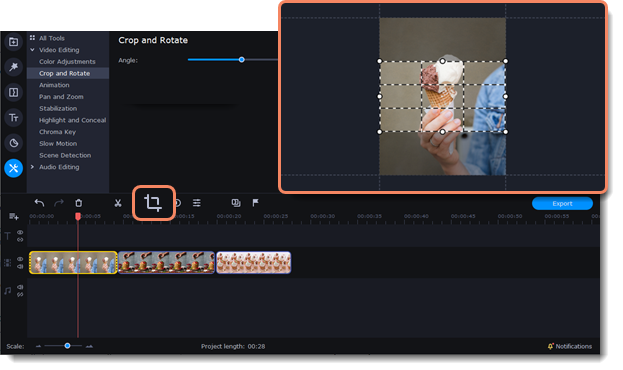|
|
Removing black bars
Sometimes, when you use videos with different aspect ratios, or if the project is set up incorrectly, black bars may appear on either side of a video. You can remove them in one of the following ways.


Use a filter
1. On the Timeline, select the clip with black bars.
2. Click the Effects icon on the left-hand sidebar.
3. Go to the Filters tab.
4. In the Adjustments category, select the Vertical fill filter and drag it onto the clip.
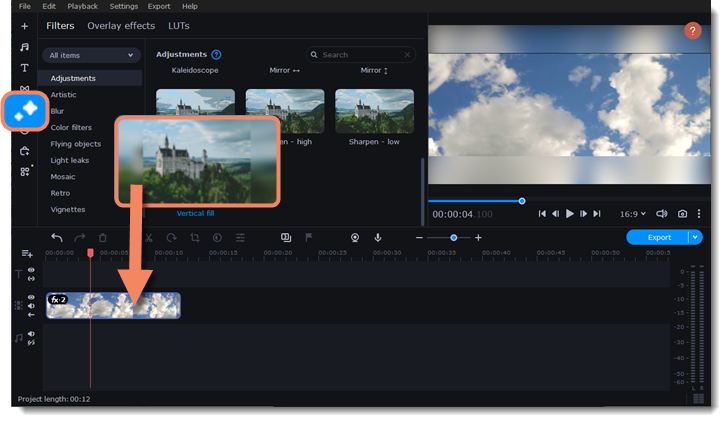
Manual crop
If black bars appear only in one or some clips, you can cut out the edges to make the video fit better inside the frame.
1. On the Timeline, select the clip with black bars.
2. Click the Crop button on the toolbar.
3. A frame will appear in the player. Move this frame to the part of the video that you want to keep. Parts that are outside the frame will be cut out.
4. The changes will be applied automatically.