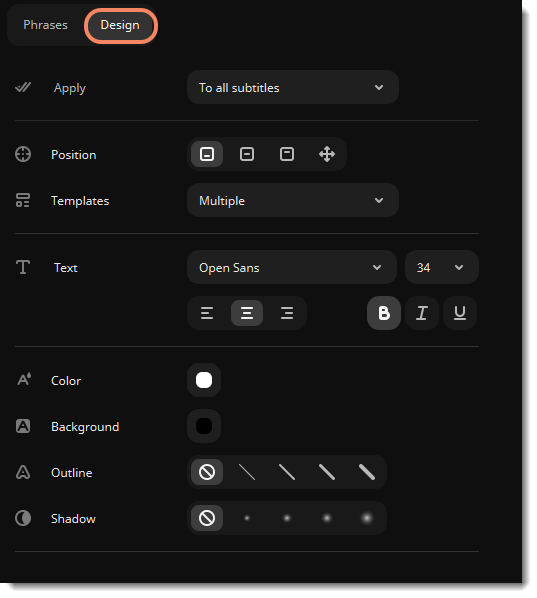|
|
Auto subtitles
Create subtitles automatically with the Auto subtitles feature. AI recognizes speech, creates and syncs subtitles to your video.
Add auto subtitles
1. On the timeline, select a video clip with sound or an audio clip for which you want to generate subtitles.
2. Click the auto subtitles button  on the toolbar.
on the toolbar.
3. Select the clip language and the number of subtitles lines on the screen.
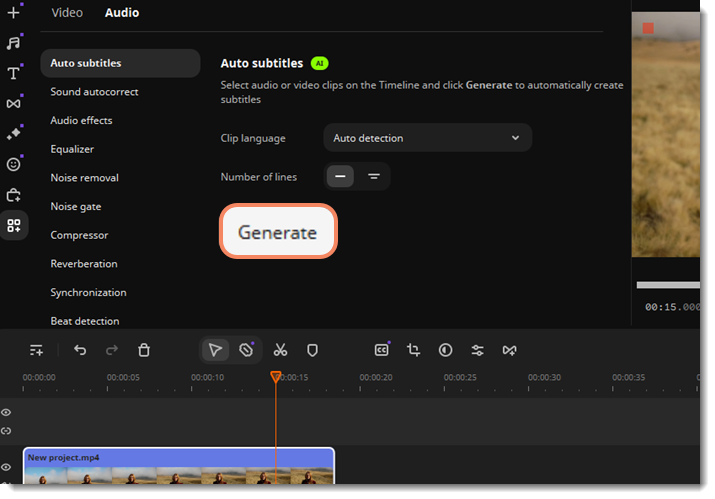
4. Click Generate.
Subtitle clips will appear in the titles track above your video clips.
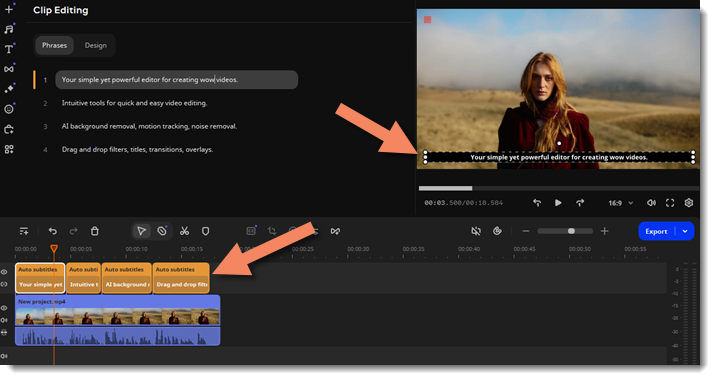
Edit auto subtitles
Change the subtitle text on the Phrases tab. Click the lines to edit them. Also, you can edit lines right in the player. Click  to delete unwanted lines.
to delete unwanted lines.
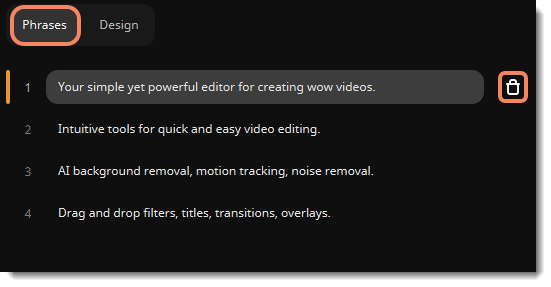
Edit style and design on the Design tab. Here you can change the position of your subtitles (bottom, center, top, or manually adjust), select a text style template, change the subtitles font and color, and add background, outline, and shadow.