|
|
Editing audio
Add audio
To add music or other sounds to your project, open the Import tab and click Add Media Files. Or you can use one of the built-in music tracks: click the Music category and take your pick from our royalty-free music collection.
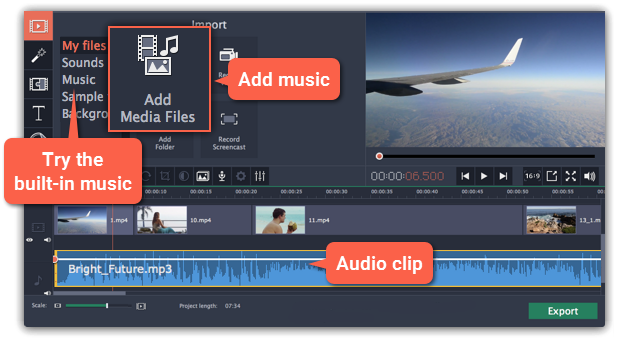
Learn more about adding audio:
Volume
To change a video or audio clip's volume, click the Audio Properties button on the toolbar and set the necessary volume in the audio tools section above.
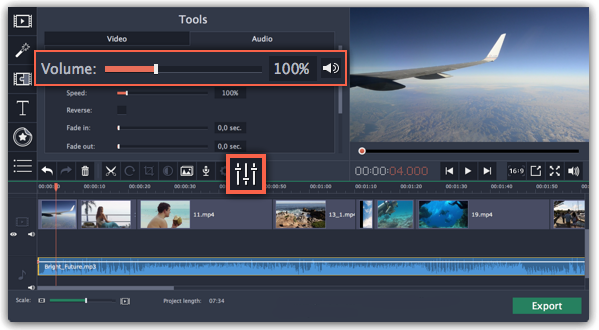
Learn more:
Playing audio synchronously
If you want two audio clips to play at the same time, simply drag one clip underneath the other. This way, you can have as many sub-tracks as you want. With music, you can use this to create a crossfade effect when you join songs: align the beginning of the second song with the end of the first song to make them joined almost seamlessly.
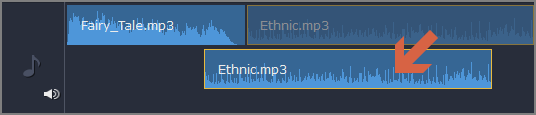
The end of the first audio clip will be played with the beginning of the second clip.
Audio properties and adjustments
To enhance and adjust the audio, click the Audio Properties button on the toolbar and scroll down in the audio tools section above.
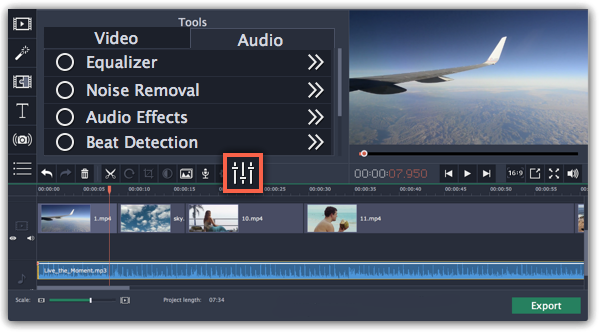
Learn more:


