|
|
Enhancing audio
Using the audio tools in the converter, you can quickly fix quiet files or remove noise from the audio.
Step 1: Click the Edit button next to the file that needs audio correction. The editing window will open.
Step 2: At the top of the editing window, click the Audio tab.
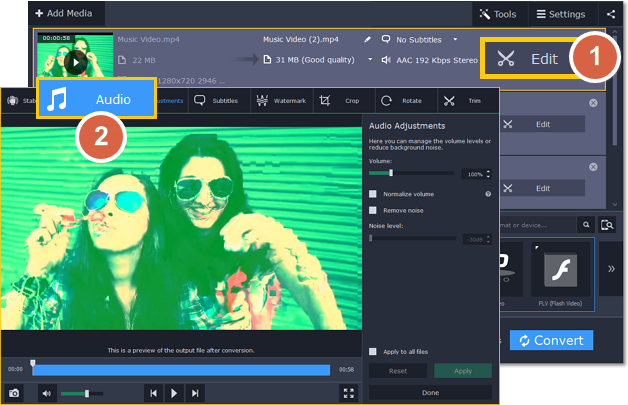
Step 3: Adjust the volume:
-
To change the volume of the whole file, drag the Volume slider to the necessary level, where 100% is the original volume.
-
If parts of the file are too quiet, select the Normalize volume option to make them louder.
Step 4: If you hear hissing or other noise in the file:
1. Select the Remove noise option.
2. Drag the Noise level slider to set the amount of noise you can hear in the file.
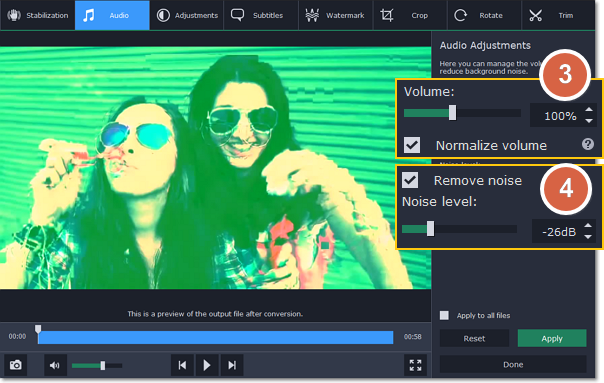
Step 5: When you're finished, click Apply to accept the changes. To fix the volume for all the files in the list, select Apply to all files.
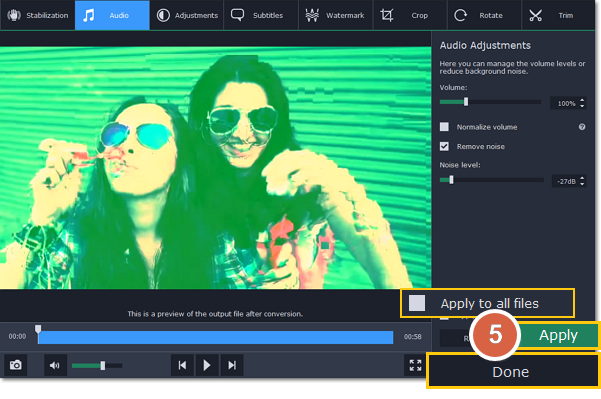
If you don't need any further editing, click Done to close the editing window.


