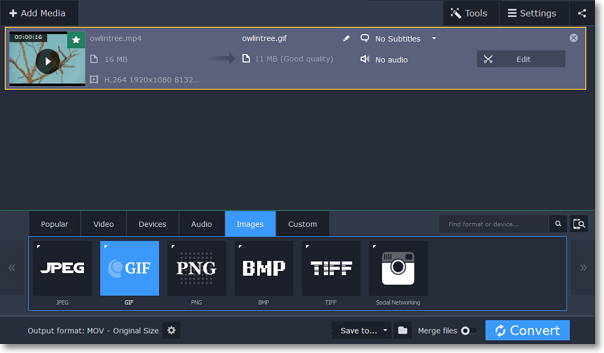|
|
Creating GIFs from videos
Step 1: Open a video
1. Click Add Media in the upper left-hand corner of the window and choose Add Video from the pop-up menu.
2. Find the video you want to turn into a GIF and click Open.
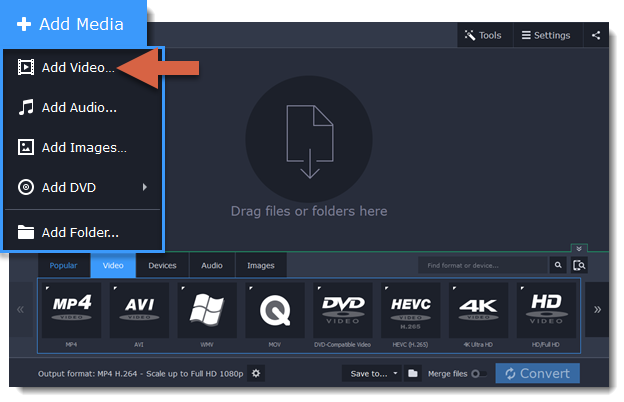
Step 2: Trim the video
Usually, GIFs are pretty short, which means you'll need to trim the video to show just the important part.
1. Click the Edit button next to the video in the file list to open the Editor window.
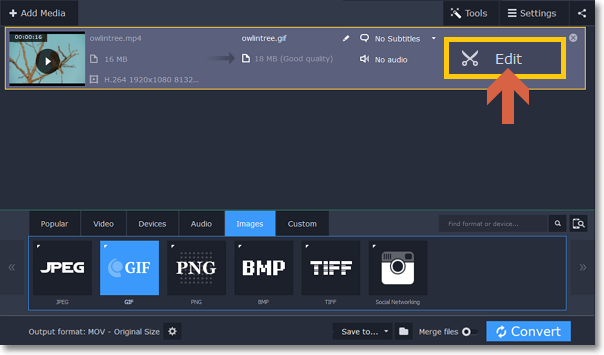
2. In the player, place the position marker to the beginning of the fragment you want to keep and click the scissors icon. This will cut the video into two parts.
3. Move the position marker to the end of the fragment and click the scissors again.
4. Select the part you don't want to keep and click the trash can icon to delete it. Do the same for the other part you want to cut off.
5. Click Done to finish trimming and close the editor.
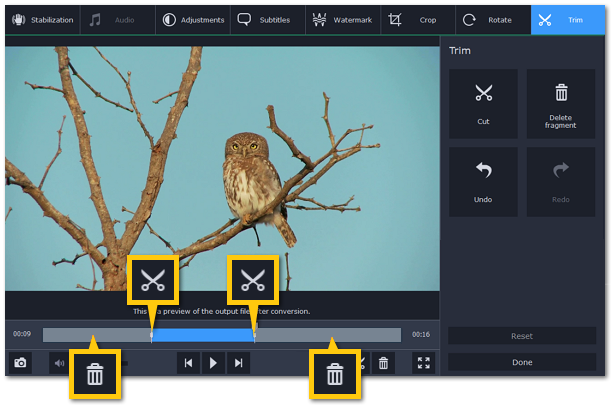
Step 3: Choose GIF format
1. In the lower half of the window, click the Images tab to see image formats.
2. Click GIF to see GIF conversion options.
3. Choose a size for your animated GIF. For example, "Medium GIF".
4. (Advanced) To change the frame rate, click the Customize button next to the output format at the bottom to customize the selected preset. In the settings window, choose the frame rate you need and click OK. Higher frame rates will make the movements seem smoother, but will increase the GIF's file size.
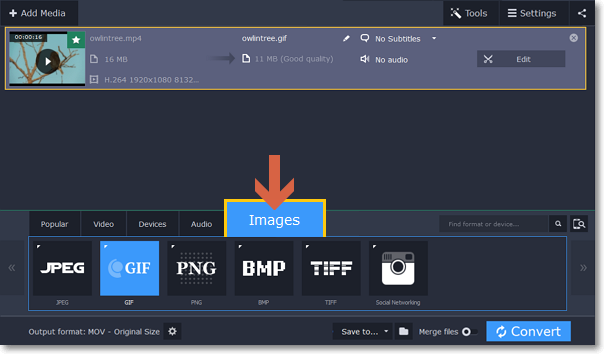
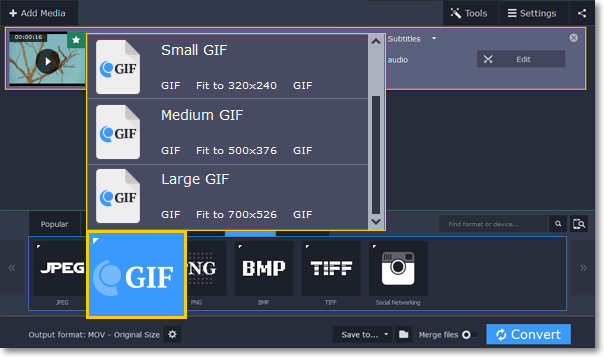
Step 4: Save the GIF
Take a look at the Save to box at the bottom of the window: this is where the finished file will be created. To choose a different location, click the folder icon  and select the new output folder. Click Convert to save your animated GIF.
and select the new output folder. Click Convert to save your animated GIF.