|
|
Glossary
General
Container Format (Video Format)
A container format is a file format for storing video or audio files that contains video and audio data in separate streams, as well as any other associated data, such as subtitle tracks and additional data about the file. You can think of a container format as a box that holds together all the parts that make up a video file, as illustrated below. The container format is what you usually see when you work with video files: you can judge which format your video is in by the file extension: *.mp4 corresponds to MP4 format, *.mkv to Matroska format, etc.
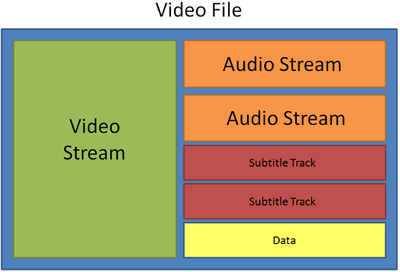
While a video file contains video and audio streams, these streams are in turn encoded using a video or audio codec that compresses the data. You can think of a codec as a language: to play a video encoded with a certain codec, your player needs to be able to 'understand' how it was encoded, so that it can decode or decipher the file. If your computer does not know how to decode a new codec, you can fix this by converting the file to a different format or by installing a codec pack. However, please keep in mind that a lot of malware programs disguise themselves as codec packs; you should only download codec packs directly from codec manufacturers or from trusted sources.
Bitrate
When referring to media, bitrate is the number of bits that is played back each second. The higher the bitrate, the more details that can be conveyed with each second of the video or audio stream, and therefore, the higher the quality. There are two types of bitrate: constant bitrate (CBR) and variable bitrate (VBR). Videos with constant bitrate, as you can probably guess from the name, have the same bitrate for each and every frame of the video, no matter the complexity of the frame: simple frames, for example, those completely filled with black, have the same number of bits as complex, colorful frames. This has a number of limitations, since the simple frames take up more bits than needed to convey them, while complex frames are limited in quality. With variable bitrate, however, each frame is allotted only as many bits as it needs, without limiting quality or wasting data. In most cases, we recommend that you use variable bitrate, however, CBR is sometimes useful for streaming media.
Frame Rate
The frame rate, or frames per second (FPS) is the number of video frames that is contained in a second of video. At low frame rates, you may notice that the video is 'jittery', while higher frame rates produce a smooth high-quality video. Shooting videos at high frame rates (48 or 60 FPS) requires more resources and disc space, but you can easily slow down a high-FPS video to produce a slow-motion effect without producing visual stutter. The industry standard for cinema frame rate is 24 or 25 frames per second, which is perceived as comfortable to the human eye.
Resolution is the number of pixels that can fit inside the video frame. It is usually presented as "width x height" of the frame, for example, 1280x720 or 1920x1080. Sometimes, resolutions may also be referred to as "720p" or "1080p", by the number of pixels in a frame vertically. At high resolutions, each frame is conveyed using more pixels, therefore allowing for more detail and higher quality, though taking up more disc space. Whenever you convert a video to a lower resolution, you irretrievably lose some data, but if you convert a low-resolution video to HD, the quality will stay the same. If you need to do so, however, we recommend that you use Upscale SD, DVD to HD presets in Movavi Video Converter, as they use an algorythm that slightly improves video quality when converting to larger resolutions.
Aspect Ratio
A video's aspect ratio is the ratio of a video's width to its height in pixels. The two most frequently used aspect ratios are 4:3 and 16:9. The former is used by most analog television broadcasts, while the latter, also referred to as widescreen – in films, DVDs, and modern HD video. When the aspect ratios of your screen and a video do not match, you may notice black bars on two sides of the video. You can change a video's aspect ratio when you convert videos.
Sample Rate
Sample rate, measured in Hertz, determines how many samples of digital audio are recorded each second. Higher sample rates allow to record higher quality audio, although the files will take up slightly more space. The recommended sample rate is 44100 Hz, which is the standard for audio CDs, delivering sound that covers the full range of human hearing. To reduce file size, you can convert audio with lower sample rates, as low as 22 kHz, but keep in mind the quality deterioration.
Video Formats
Audio Video Interleaved – AVI (*.avi)
AVI is a multimedia container format created by Microsoft in the early 1990s. AVI supports multiple video and audio codecs and can contain up to 16 audio and 16 subtitle tracks. While support for AVI is widespread on all operating systems, it is steadily being replaced by more efficient formats.
DivX (*.divx)
DivX is a proprietary video format developed by DivX, Inc. Using its own codec, DivX allows for high compression rates while retaining high quality. Sometimes the DivX codec is also used to encode video in AVI files. DivX is not supported by many media players, and requires a codec pack to play, but you can convert DivX files into AVI or other formats using Movavi Video Converter.
QuickTime – MOV (*.mov)
Developed by Apple, QuickTime is natively supported on Macs and iOS devices, so if you need to be sure that your video can be played on a Mac, converting it to MOV would be a good idea. To play MOV files on Windows, you can either download and install the QuickTime player from Apple's official website, or view it using Movavi 3D Media Player.
Other
Interlaced Video, Deinterlacing Video
Video interlacing is a method used in traditional analogue video broadcasting that arose due to the limitations of early television. Each frame of the video is split into half-frames, each frame containing even and odd rows consecutively. This allows to broadcast at double the frame rate, producing a seemingly smoother video stream, while the eye does not notice the missing rows. However, on digital displays, interlaced video may produce visible defects in the form of horizontal lines. Deinterlacing helps remove these defects using algorythms by merging the two half-frames into one. Movavi Video Converter automatically deinterlaces output videos, and you can use the Deinterlace effect if you are editing analogue video in Movavi Video Editor.
A preset is a pre-made configuration that contains all the necessary properties to convert a video file, including format, codec, resolution, etc.


