|
|
Choosing an audio format
Follow the steps below to set an audio format for the output files. You can convert files with the original bitrate, or save space by converting FLAC to MP3.
Step 1: In the lower part of the window, click the Audio tab to see the list of audio formats.
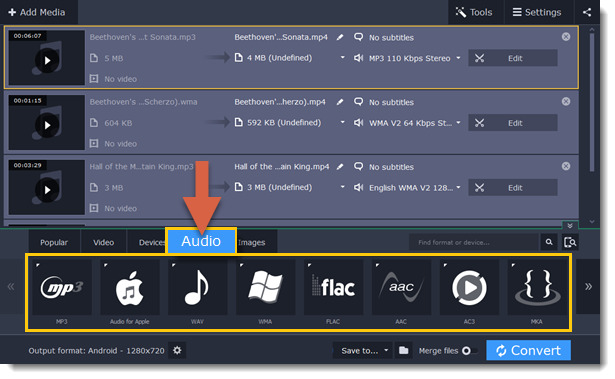
Step 2: Click the format you want to convert the audio to.
Step 3: Choose the bitrate that you want to use. To convert without changing the bitrate, choose the preset marked with "Original bitrate".
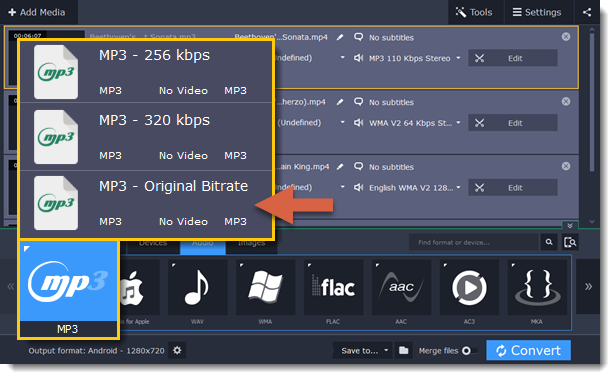
Bitrate – the bitrate reflects the amount of data in kilobits that is played back each second (measured in kbps). Higher bitrate usually means higher audio quality as well as larger file size, as extra data needs to be stored within the file. For audio presets, the bitrate is listed next to the format. When you convert a file to lower bitrate, the extra bits of data are irretrievably lost, meaning that you cannot increase quality by converting audio to a higher bitrate, because the file no longer contains the data that can be used to restore higher quality.


