|
|
Acceleration preferences
On the Acceleration tab of the Preferences, you can accelerate conversion using the latest technologies. You can find out more about each acceleration method in the Accelerating Conversion section.
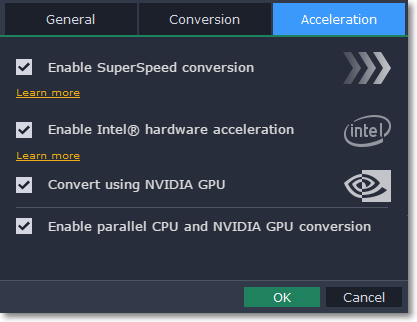
-
SuperSpeed is an express conversion mode that converts compatible formats over 50x faster than regular conversion.
-
SuperSpeed works if the output codec is the same as the original codec, and no effects have been applied to the video.
-
When choosing an output format, look for presets with the SuperSPEED badge. This means that converting to this format will be much faster than others.
-
Accelerates video processing by up to 400% when converting H.264 and MPEG-2 video codecs.
-
This option is only available if your computer is equipped with an Intel processor that supports the Intel HD Graphics™ technology.
-
When choosing an output format, look for presets marked with the Intel HD GRAPHICS badge.

-
With this option enabled, your NVIDIA graphics card will be used for processing H.264 and MPEG-2 videos and they will be saved up to 50% faster.
-
Because video processing is carried out by the graphics card, your CPU is free for other tasks, ensuring smoother performance in other programs.
-
This option is only available if your computer is equipped with an NVIDIA graphics card that supports CUDA™ or NVENC™.
-
When choosing an output format, look for presets marked with the NVIDIA NVENC or NVIDIA CUDA badge, depending on the acceleration technology supported by your graphics card.


Enable parallel CPU and NVIDIA GPU conversion
If your computer supports NVIDIA GPU acceleration, the graphics card carries out the conversion, freeing up your CPU for other tasks. If you don't need smooth performance while converting, or if you aren't using your computer during conversion, enable this option to use both the CPU and NVIDIA GPU for converting video.
Troubleshooting
If acceleration options are unavailable:
-
Your computer might not have the right hardware.
-
If you're sure that your hardware meets the requirements, try updating your drivers. You can always find the newest version on the manufacturer's website: Intel Download Center | NVIDIA Driver Downloads
Intel HD Graphics is a trademark of Intel Corporation.
NVENC and CUDA is a trademark of NVIDIA Corporation.


