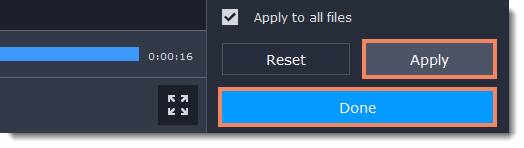|
|
Enhancing audio
Enter edit mode
Click the Edit button next to the file your file and switch to the Audio tab or select Audio in the Tools tab.

Adjust the volume
-
To change the volume of the whole file, drag the Volume slider to the necessary level, where 100% is the original volume.
-
If parts of the file are too quiet, select the Normalize volume option to make them louder.

Remove noise
-
Select the Remove noise option.
-
Drag the Noise level slider to set the amount of noise you can hear in the file.
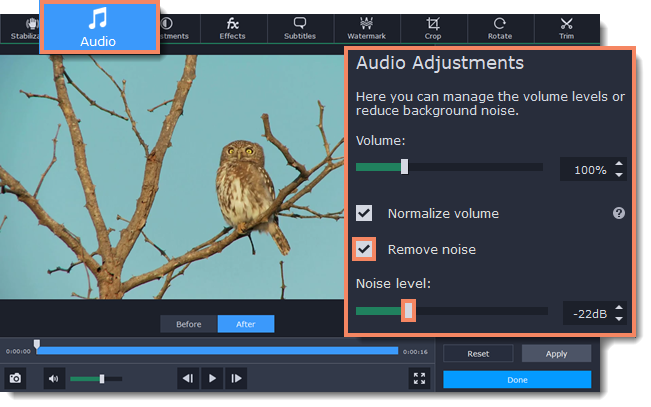
Exit edit mode
-
When you're finished, click Apply to accept the changes. To fix the volume for all the files in the list, select Apply to all files.
-
If you don't need any further editing, click Done to close the editing window.