|
|
Adjusting audio
Enter edit mode
Click the Edit button next to your file and switch to the Audio tab.
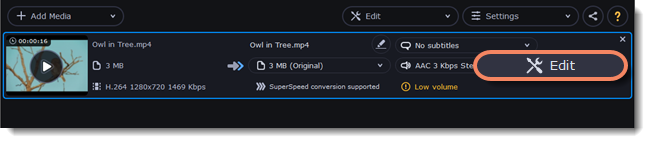
Adjust the volume
-
To change the volume of the whole file, drag the Volume slider to the necessary level, where 100% is the original volume.
-
If parts of the file are too quiet, select the Normalize volume option to make them louder.
Remove noise
-
Select the Remove noise option.
-
Drag the Noise level slider to set the amount of noise you can hear in the file.
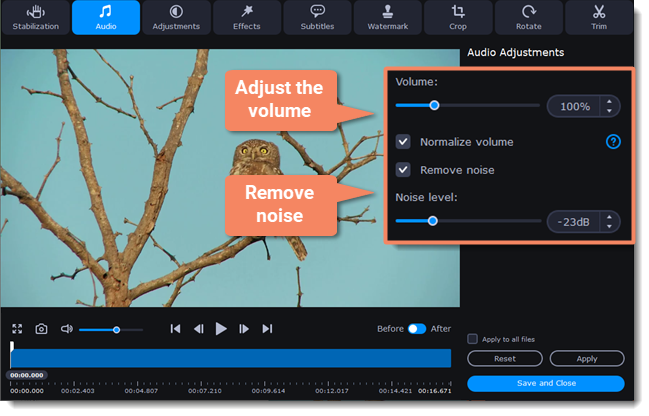
Exit edit mode
-
When you're finished, click Apply to accept the changes. To fix the volume for all the files in the list, select Apply to all files.
-
If you don't need any further editing, click Save and Close to close the editing window.


