|
|
Customizing presets
After selecting a preset, you can manually modify it to change any output properties. To do that, click the cogwheel button next to the Output format box to open the settings for the selected preset.
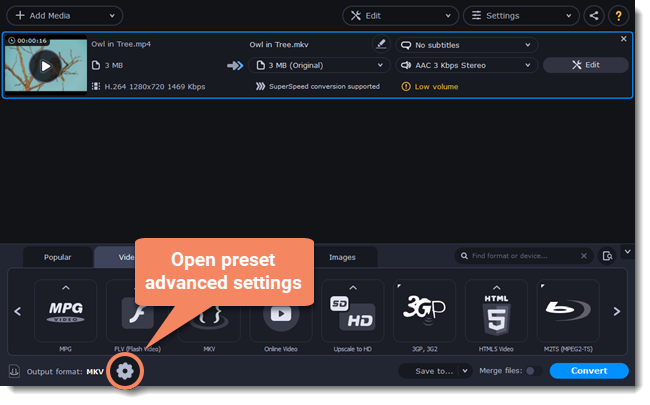
To see more settings, click Show Advanced at the bottom of the settings window.
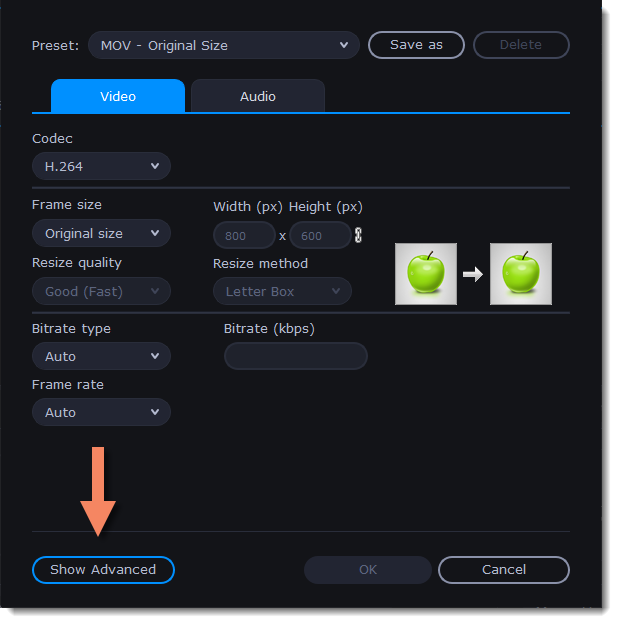
Two Pass Encoding
Encoding videos in two passes means that the encoder will go over the media file twice: first, to analyze the file and then to convert it using the collected data. This takes extra conversion time, however it allows for a higher output quality and possibly a slight reduction in file size.
To enable two pass encoding:
-
Inside the Settings window, click Show Advanced to show the encoding settings.
-
Under Encoding type, choose Two Pass.
-
Click OK to accept the changes.
Tune settings
You can use Tune for advanced settings of H.264 videos.
Tune optimizes the preset settings for the best quality depending on the type of the input video:
• Film – for action movie content
• Animation – for animated cartoons
• Grain – for grainy, detailed video material
• Stillimage – for still image footage
• PSNR – for achieving high peak signal to noise ratio
• SSIM – optimization for structural similarity
• Fast Decode – for faster decoding
• Zero Latency – for streaming video.


