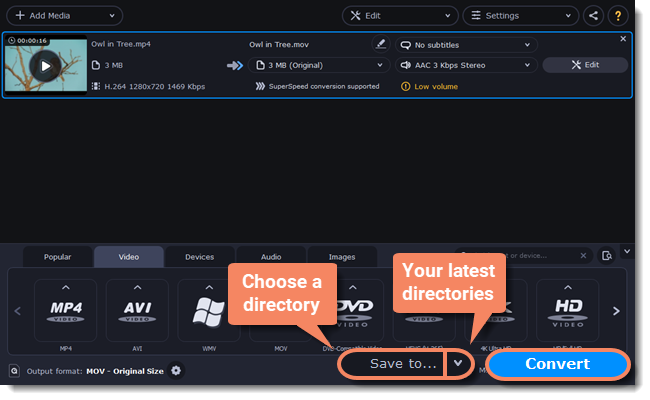|
|
Converting DVDs
The era of the DVD disc is coming to an end, and not all homes now have a DVD drive. Make your favorite movies future-proof by backing them up to your computer.
Open DVD
-
Insert the disc into your DVD drive. If you have an external DVD drive, connect it to the computer.
-
Click Add Media in the upper left-hand corner of the window.
-
Hold your mouse pointer over Add DVD.
-
Click the disc name in the menu that appears. If you don't see the DVD in the list, click Open DVD and find the DVD location.
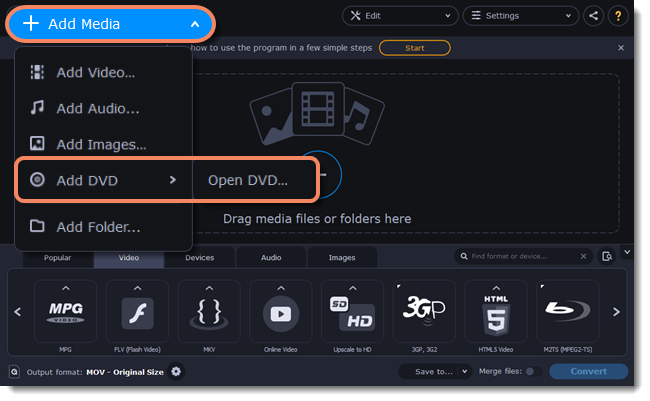
Tip: some DVDs are protected from illegal copying and cannot be converted. Movavi Video Converter Premium is not intended for copying protected media.
Choose video format
-
In the lower part of the window, click the Video tab to see a list of video formats.
-
Choose the group with the format you like.
-
Click that format and pick a video resolution. To convert with the original resolution, choose the line marked with "Same as input".

Choose files and streams (optional)
Many DVDs come with bonus clips, as well as a number of subtitle tracks. Select just the files you need to save disk space:
Bonus files
To remove bonus files that you don't need, click the  icon to the right of the video.
icon to the right of the video.
Audio tracks
-
Find the audio information in the right-hand part of the file list and click on it to open the list of audio tracks.
-
Deselect the audio tracks that you don't want to keep.
Subtitles
-
Find the subtitle information in the right-hand part of the file list and click on it to open a list of available subtitles.
-
Choose the subtitle track that you want to keep.
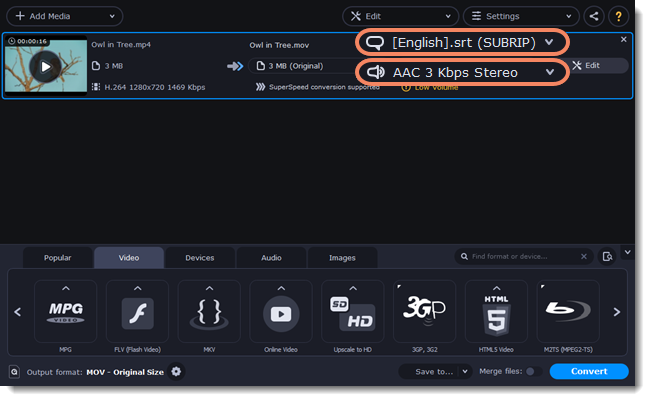
Convert
-
At the bottom of the window, click Save to... and choose a folder you to save converted files to. You can select one of your previous folders by clicking the check near the Save to... button.
-
Finally, click the Convert button to start processing the videos.