|
|
Choosing output format
1. Go to the tab you need. For example, Video.
2. Select the format you want to use. For example, MOV.
3. Choose the preset with the video codec and resolution that you want to use.
To convert without changing the resolution, choose the preset marked with "Same as input".
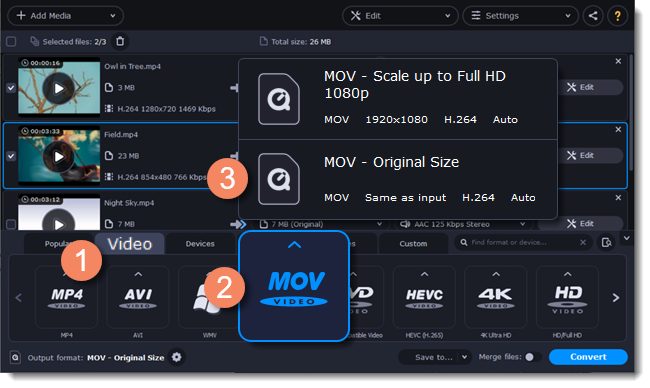
Each preset shows information about the video, audio, and other output parameters that can help you choose the right one.
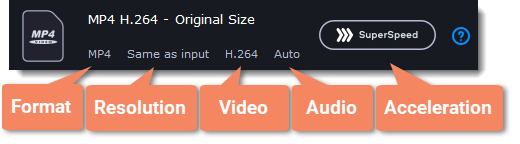
Choosing the right resolution
Video resolution is the number of pixels contained in each frame. It usually looks like pixel length x pixel height: 1920x1080, or just the height: 1080p. It means that the video is 1920 pixels long and 1080 pixels tall. The higher a video resolution, the more pixels it has, the more detail it can preserve.
You need to know the original file's resolution. To do that, check the information next to the file's preview.
Select the same resolution to preserve the original quality, or choose a lower resolution to reduce the file size.
Advanced settings
If you can't find a preset you need, set up the necessary properties manually. Click the cogwheel button  next to Output format and modify video and audio properties of the currently selected preset.
next to Output format and modify video and audio properties of the currently selected preset.


