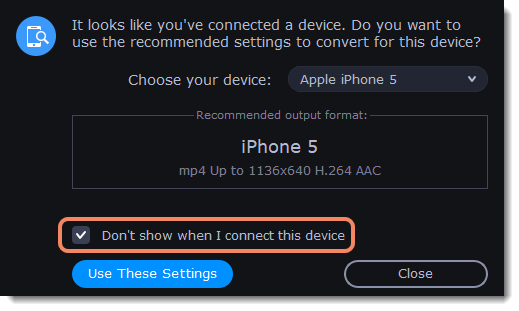|
|
Devices
Open files
Drag and drop the files you want to convert onto the converter window.
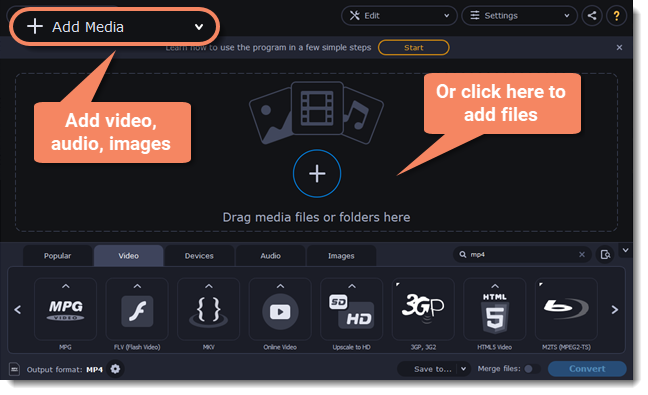
Connect the device
Connect the smartphone or tablet to your computer using a USB cord.
Confirm the device
-
Once the device is recognized, a dialog box will appear with the device name and the recommended preset. Make sure that the device name matches your device. If the dialog box doesn't appear, click Device Detection
 .
. -
If the device is correct, click Use These Settings to use the recommended output format, resolution, and other parameters.

Multiple devices are listed
Sometimes, the device detection box shows a list of several devices. It can happen if you have more than one device connected or with some very similar devices which can't be identified precisely. In this case, click Choose your device and select the device model you want to convert for. Then, click Use These Settings.
Device was not detected
-
If the dialog box does not appear, try clicking Device Detection
 .
. -
Try reconnecting the device and waiting for the system to detect it.
-
If that doesn't help, you can still find a preset for your device manually on the Devices tab.
The wrong device was detected
If the dialog box shows the wrong device, and that device isn't also connected to your computer, you can still find it manually on the Devices tab.
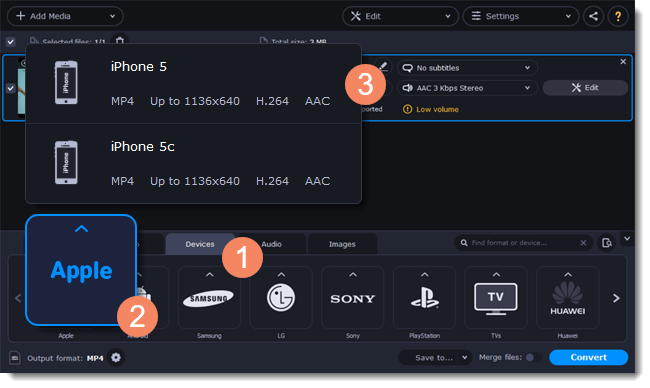
If you want to report this issue, write us at support@movavi.com and tell us your device model, and which device is shown instead.
Save and convert
-
Click Save to... and choose a folder to save converted files to. You can select one of your previous folders by clicking
 next to the Save to... button.
next to the Save to... button. -
Click Convert to start processing the videos.
-
After the conversion has finished, upload the videos to your device.
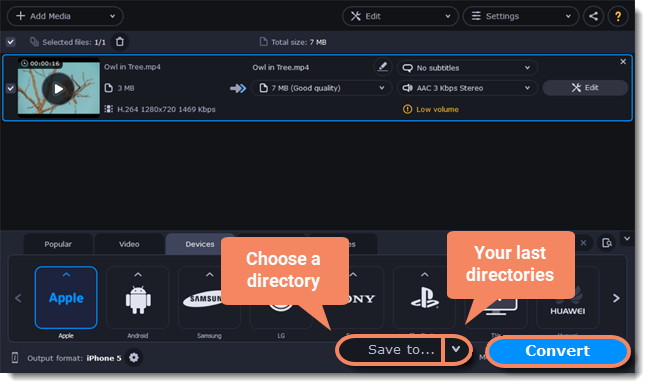
Disabling device detection
If you don't want to use device detection at all:
-
Click Settings and choose Preferences.
-
Disable the "Recommend output format for connected devices" option.
-
Click OK to apply the changes.
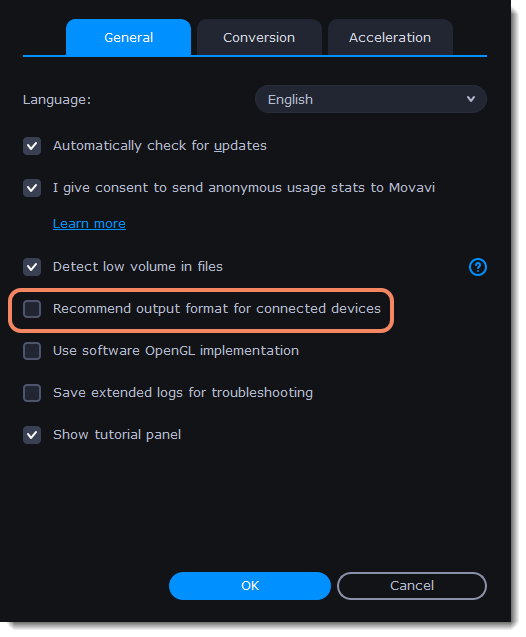
Disabling detection for one device
If you don't want the device detection window to appear whenever you connect a specific device:
-
Connect the device and wait for the Device Detection window to appear.
-
Select the "Don't show when I connect this device" option and close the window.