|
|
Creating GIFs from videos
Open a video
-
Click Add Media and choose Add Video.
-
Select the video you want to turn into a GIF and click Open.
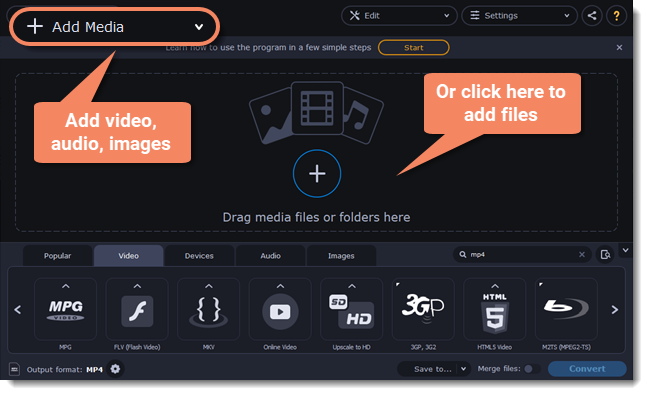
Trim the video
Usually, GIFs are quite short, which means you'll need to trim the video to show only the important part.
-
Click Edit next to the video.
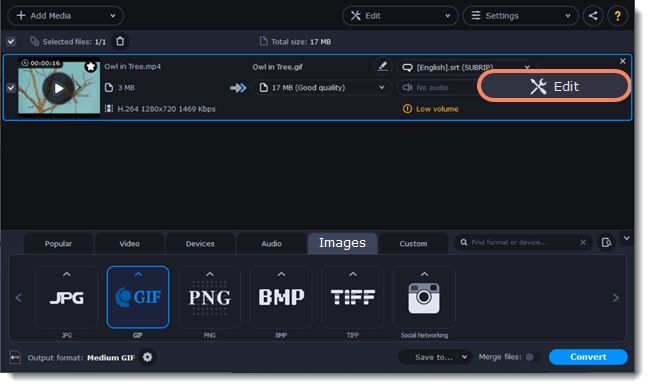
-
Trim the video as you need.
-
Click Save and Close to finish trimming and close the editor.

Choose GIF format
-
Go to the Images tab to see image formats.
-
Click GIF to see GIF conversion options.
-
Choose a size for your GIF file. For example, "Medium GIF".
-
(Advanced) To change the frame rate, click the cogwheel button
 next to Output format. In the settings window, choose the frame rate you need and click OK. Higher frame rates make the movements seem smoother, but increase the file size.
next to Output format. In the settings window, choose the frame rate you need and click OK. Higher frame rates make the movements seem smoother, but increase the file size.
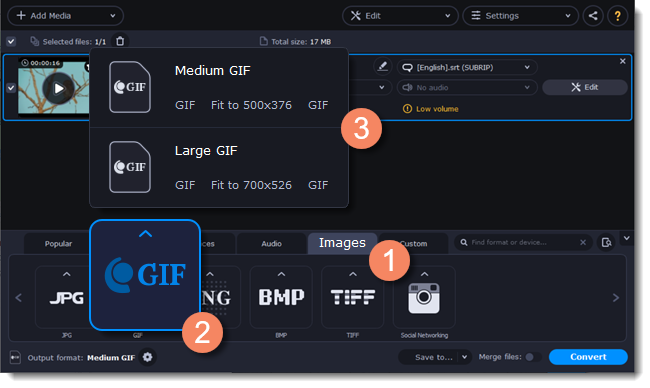
Save the GIF
-
Click Save to... and choose a folder to save converted files to. You can select one of your previous folders by clicking
 next to the Save to... button.
next to the Save to... button. -
Click Convert to save your animated GIF.


