|
|
Subtitle tracks
You can permanently overlay any subtitle track onto the original video when you convert videos. It can be helpful if you watch videos on a device or your player doesn't support subtitles.
Choose a subtitle track
-
Click Edit and go to the Subtitles tab.
-
You can choose soft or hard subtitles:
-
Softsubs are stored as separate tracks, and you can add several subtitle tracks to a single file. All the subtitle tracks will be saved if you choose All subtitle tracks. The option is available when converting to MKV only. You cannot edit this type of subtitle.
-
Hardsubs are permanently drawn on top of the video and cannot be turned off, but they are guaranteed to be visible in any player. Choose subtitles you want to embed from the list. Before embedding, you can edit the subtitle track.
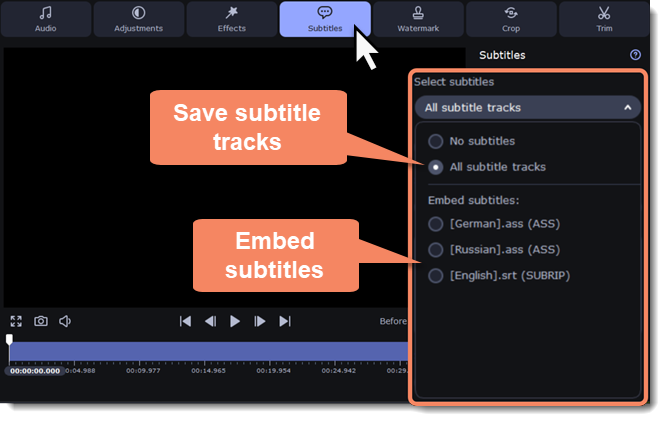
Adding subtitles
To add your subtitles that aren't stored inside the original file, click Add and open the subtitle file you want to add. You can use *.srt, *.ass, *.smi, or *.ssa subtitle files. Or you can search for subtitles online.
Applying a subtitle track to all files
Choose a subtitle track and select Apply to all files. This function works if you have files with the same subtitle tracks, for example, for TV series episodes.


